Effective user management is essential for any successful CRM implememtation. It ensures smooth operations while securing sensitive information. Imagine having a team that can access exactly what they need in your CRM. Nothing more, nothing less. That’s where Zoho CRM’s powerful user management system comes in. With Zoho CRM, you can easily add users, assign roles, and define permissions to ensure your team works efficiently while keeping your data safe.
Whether you’re a small business owner or managing a larger team, understanding how to manage users in Zoho CRM is key to streamlining operations and safeguarding your business. In this guide, we’ll take you through the process step by step, showing you how to add users, assign the right roles, and set permissions to match your organization’s needs. Let’s get started and make Zoho CRM work for you and your team!
In Zoho CRM, a “user” refers to anyone within your organization who needs access to the CRM system to carry out various tasks. These tasks can include managing leads, handling contacts, creating reports, handling deals, or automating workflows. The level of access each user has within the CRM is determined by their role and permissions, ensuring that everyone has the tools they need to succeed without compromising data security.
There are primarily 3 types of users in Zoho CRM, each with different levels of access based on their responsibilities and the needs of your organization. These user types include:
Adding users in Zoho CRM is a quick and simple process, but it requires admin access. Admin users have the ability to add both internal team members and external portal users to the CRM system. Whether you’re onboarding a new employee or granting access to an external partner, the process ensures that everyone has the right level of access.
Follow these easy steps to add users to Zoho CRM:
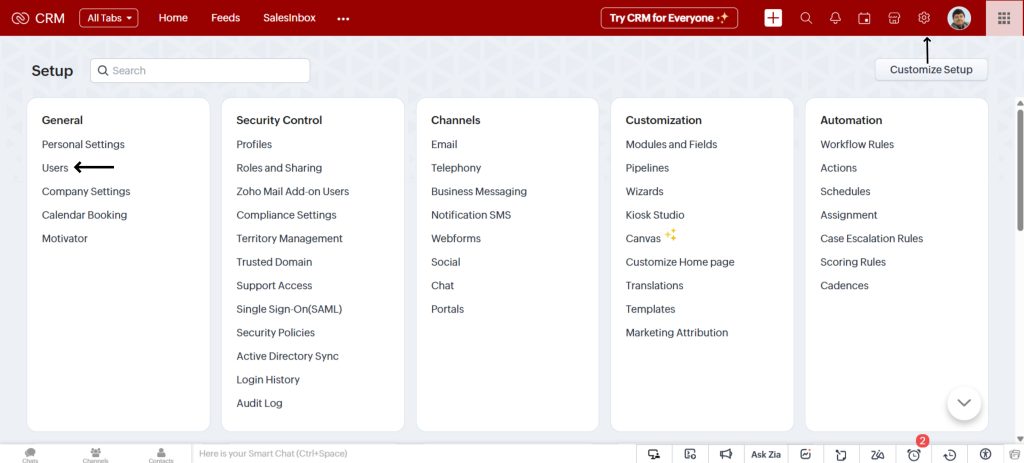
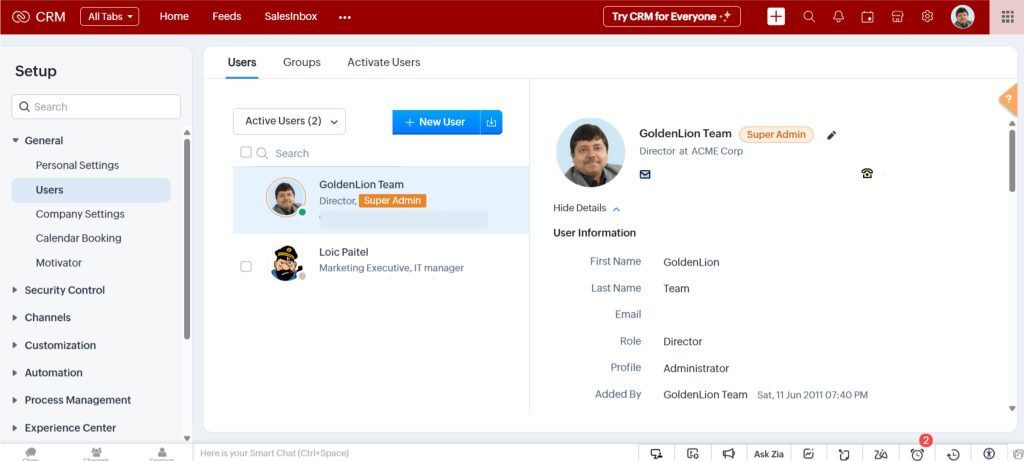
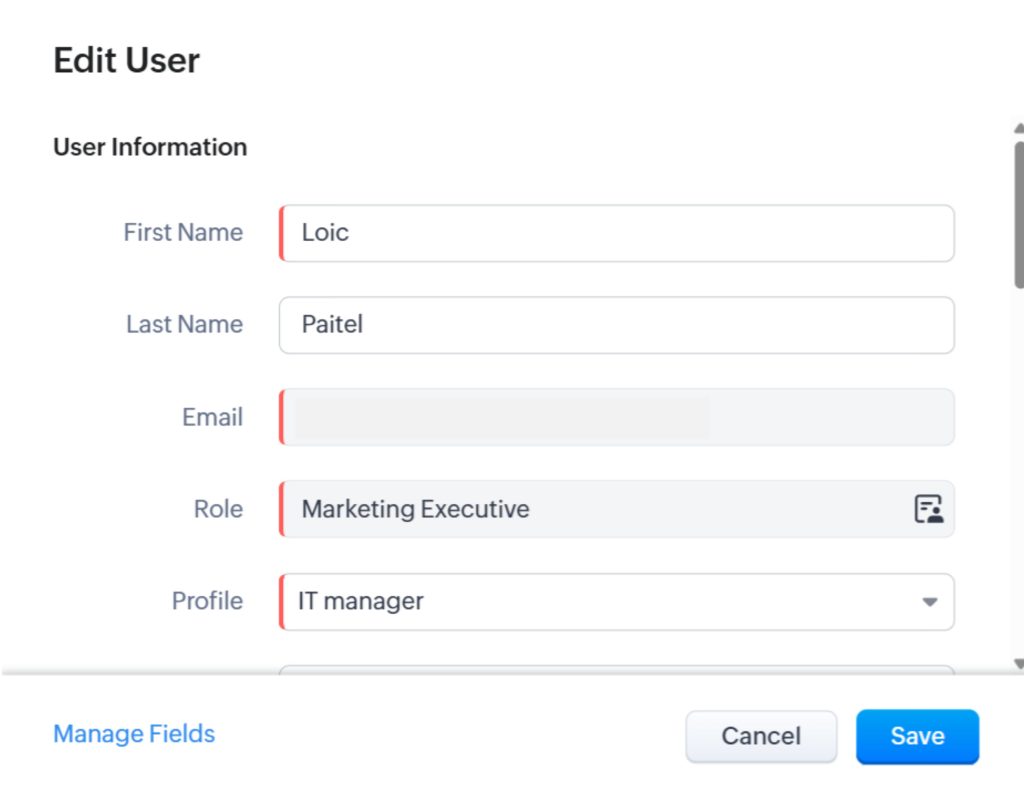
This straightforward process ensures that your team members have the access they need to work effectively within Zoho CRM.
Once a user is added to Zoho CRM, the next crucial step is to define their roles and profile to ensure that they have the right level of access and permissions. Roles in Zoho CRM determine what users can access and perform within the system. By assigning the appropriate role to each user, you can ensure they have the correct access to modules and data that match their job responsibilities. Zoho CRM offers a variety of pre-defined roles, like Salesperson, Manager, and Support Agent, as well as the ability to create custom roles for specific needs.
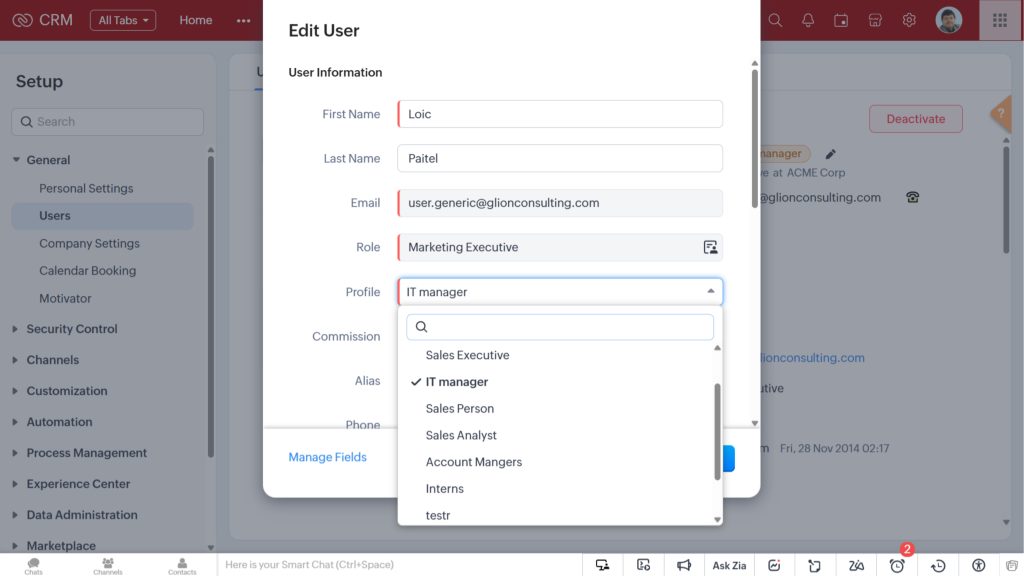
Similarly, setting Permissions in Zoho CRM controls the level of access a user has to different modules, records, and fields. You can define whether users can view, edit, or delete records, ensuring that they only access the data they need to perform their tasks effectively.
Here’s how to set permissions for a user:
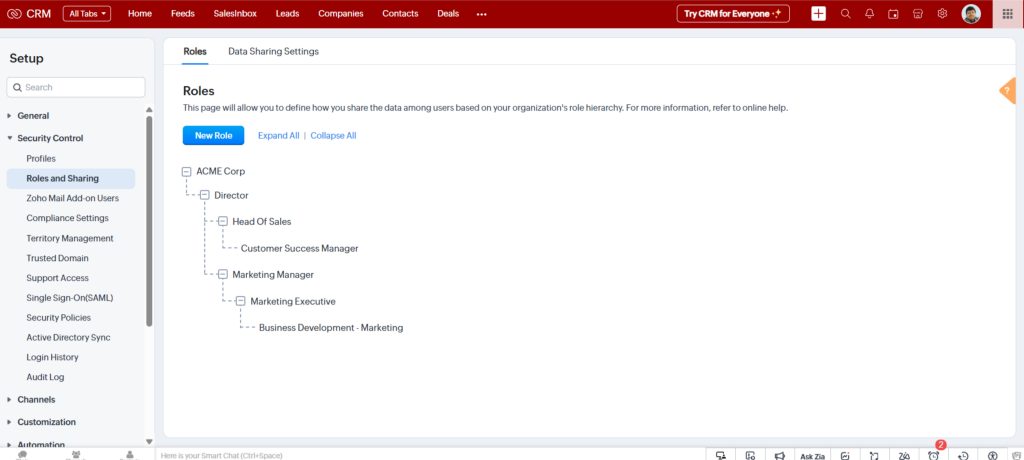
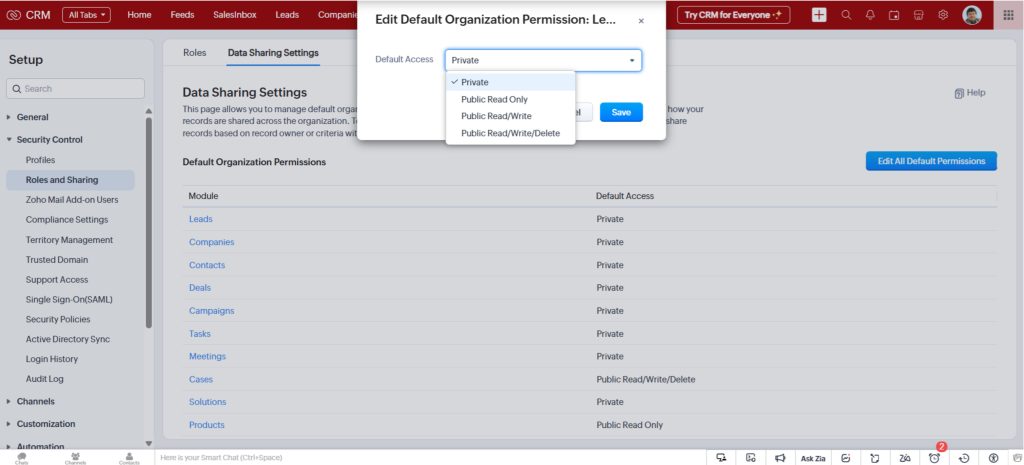
Effective user management in Zoho CRM is crucial for businesses to streamline operations, enhance security, and improve overall productivity. By managing users in Zoho CRM, you ensure that each team member has the appropriate level of access, which ultimately helps your business run smoothly. Here are the key benefits:
Hence, managing users effectively in Zoho CRM helps boost security, streamline workflows, and foster better collaboration. This ensures your team is empowered to succeed.
Effective user management in Zoho CRM is essential for creating a secure, organized, and efficient system. By mastering the process of adding users, you can ensure that each team member has the right level of access. You have control over who can access critical data and CRM features. This not only helps protect your sensitive information but also ensures that users can perform their jobs efficiently.
Whether you’re new to Zoho CRM or optimizing your setup, understanding the basics of user management is essential. Clear role assignments and tailored permissions help you control access. This, in the process, enhances team productivity while safeguarding your business’s valuable data.
Now that you know the ins and outs of managing users in Zoho CRM, let’s put your knowledge into practice. Start configuring your CRM to match your needs. Need help or want to know more about Zoho CRM capabilities? Here are our experts to help you.