Imagine a bustling office filled with salespeople, customer service representatives, and other team members all working together to build relationships and drive sales. Each team member plays a unique role, whether it’s reaching out to new prospects, nurturing existing clients, or handling various operational tasks. In this scenario, having the right access to data and tools is critical to ensure everyone can perform their duties efficiently and seamlessly. This is where Roles and Profiles in Zoho CRM come into play. Roles help you understand who you are in the organization and Profiles show you what you can do in your Zoho CRM.
By understanding how these two key features work together, businesses can boost productivity, streamline workflows, and protect sensitive information, enabling teams to focus on what matters most—growth and success.
Roles in Zoho CRM define a user’s position within the organization and control data visibility through a structured hierarchy. They determine which records a user can access based on their role in the company. For instance, a Sales Manager can view all records associated with their team, while a Sales Executive may only see their data. This hierarchy ensures that employees access only the information necessary for their responsibilities, safeguarding sensitive data and protecting data privacy. By structuring roles effectively, organizations can maintain control over data visibility and foster a more organized and secure CRM environment.
To create Roles in Zoho CRM, click on the setup gear icon and select Roles and Sharing under Security Control.
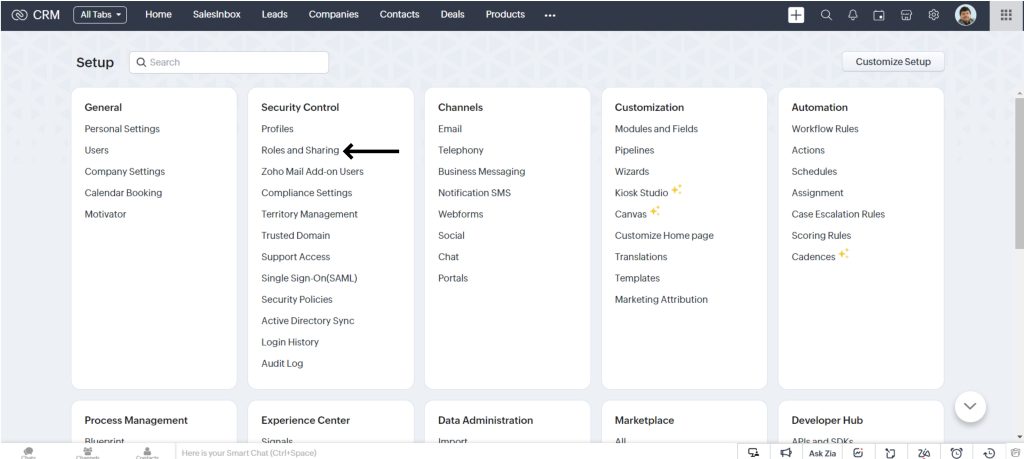
Now click on New Role and set up the role name and which role he/she reports to. You can also define whether they can share their data with peers or not by clicking on the check box.
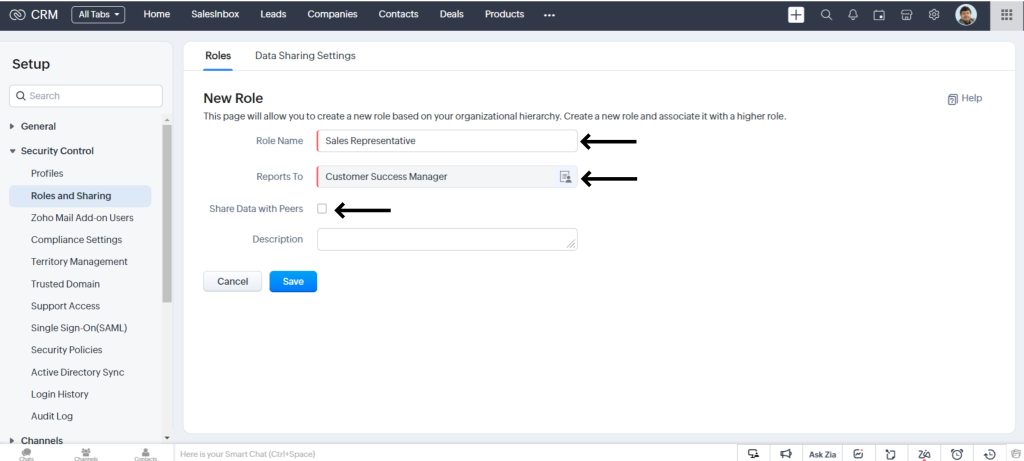
At any given time, you can come back to the roles set up and make necessary changes like :
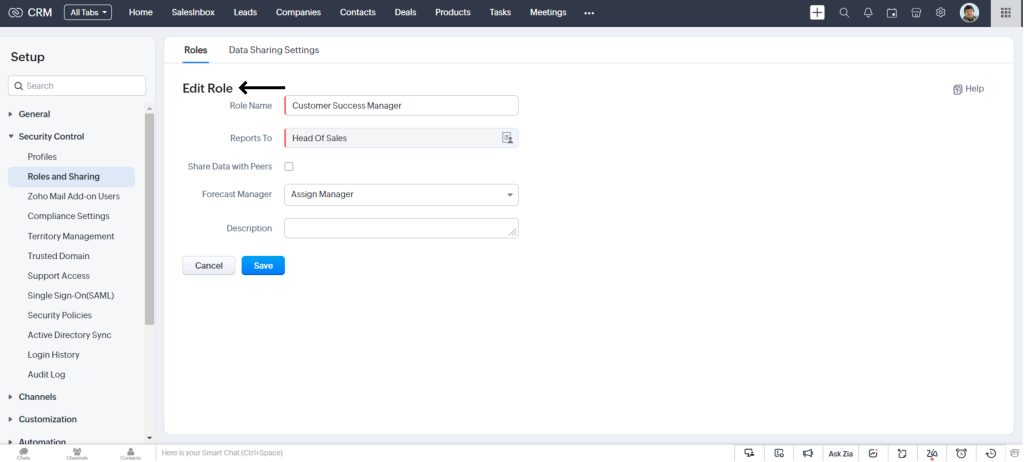
When a certain role is not required any longer, you can delete it. But before you delete them, make sure to create a new role where you can transfer the users for this role.
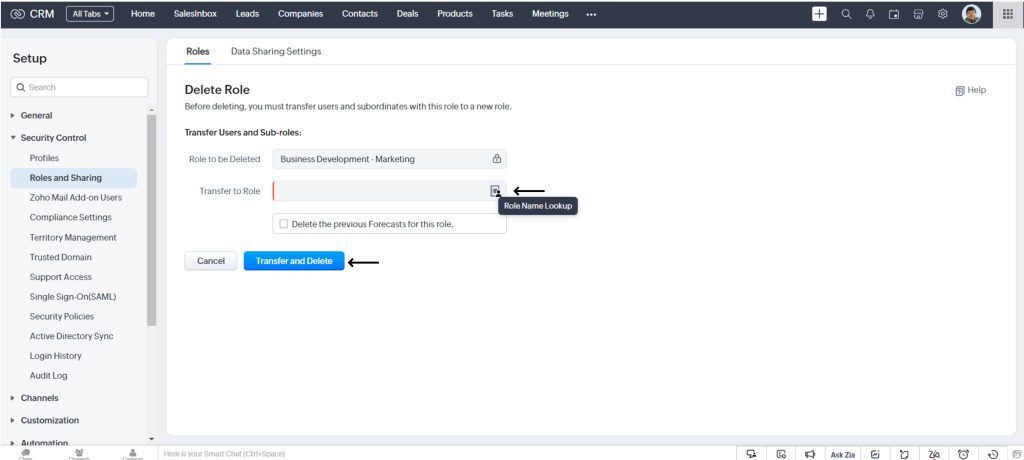
Profiles in Zoho CRM are about managing user permissions and defining what actions users can perform within the system. They control access to various modules such as leads, contacts, deals, quotes, and more. It directs the user whether they can create, edit, view, or delete records. For instance, a sales representative may need full access to create and edit deals, but customer service users should only be able to view them. Setting up profiles lets you control these permissions, ensuring each team works with the right level of access without compromising security.
To access profiles in Zoho CRM, click on the setup gear icon and select Profiles under Security Control.
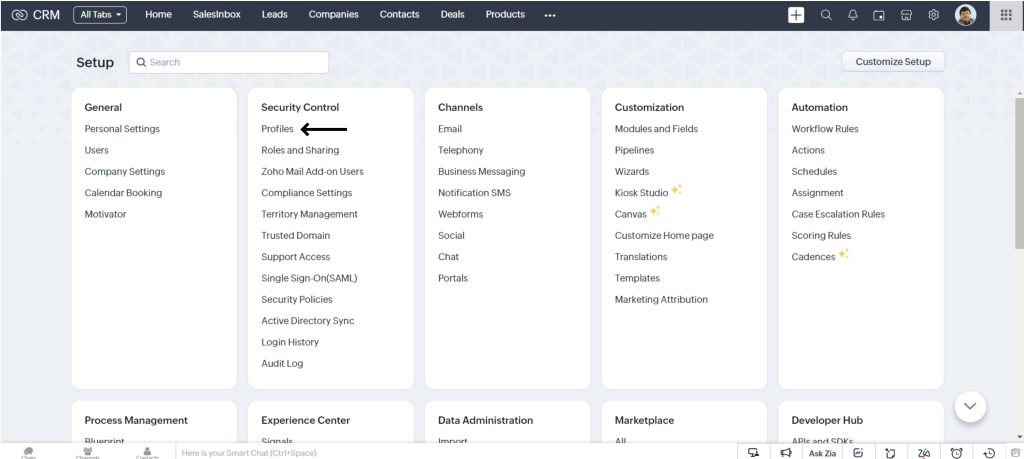
When you sign up for Zoho CRM, it comes with two already set profile permissions- Administrator and Standard.
Users with the Administrator Profile will have access to all the features in the Zoho CRM Account. On the other hand users with Standard Profile will have limited access.
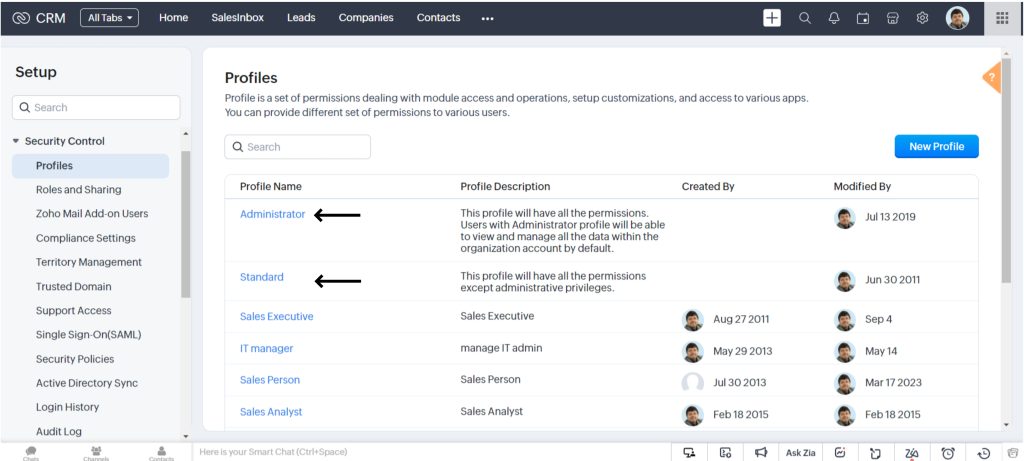
To create a new profile click on the New Profile button on the right side of the screen. Set up a Profile Name and Description and select the existing profile that you want to clone.
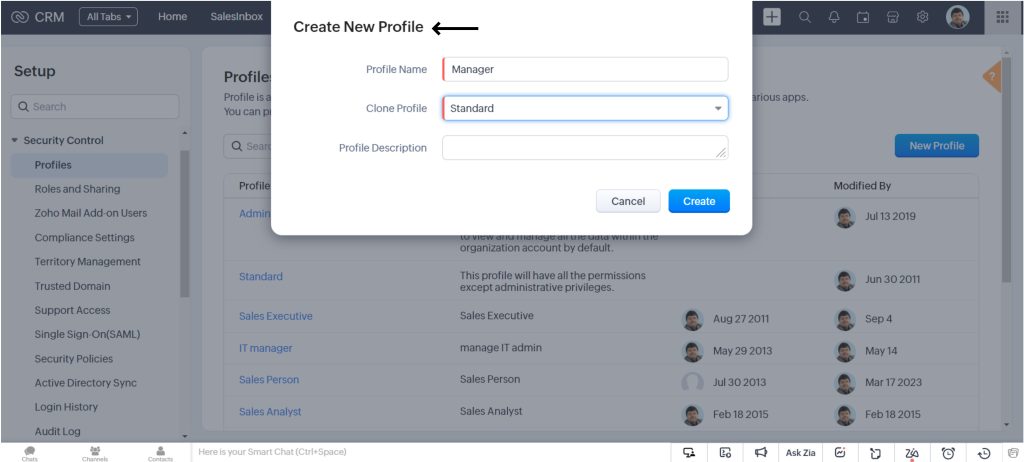
Click on Create and you have successfully created a new profile.
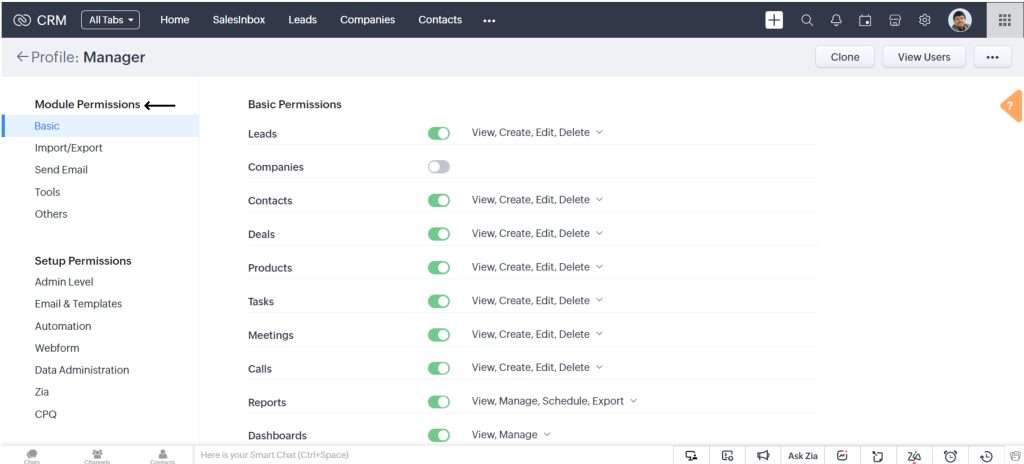
Now you can set up or change the list of permissions that appears. This includes
You can choose whether the user belonging to this profile can view, create, edit, or delete it and also if they can access certain areas of the system.
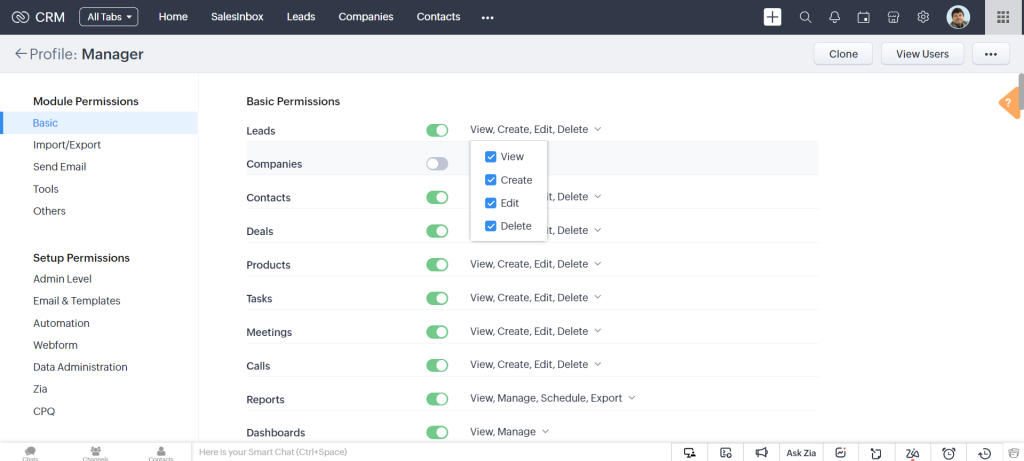
Although often confused, Roles and Profiles in Zoho CRM serve distinct functions, each playing a critical role in managing user access and control.
The significance of Roles and Profiles in Zoho CRM lies in their ability to keep things secure, efficient, and user-friendly. Here’s why they matter:
In short, Roles and Profiles in Zoho CRM are key to maintaining a secure, efficient system that’s easy for teams to use, while protecting sensitive information and keeping operations running smoothly.
In Zoho CRM, Roles and Profiles can only be set up by the Admin or users with Manage Roles permission.
In conclusion, understanding and effectively utilizing Roles and Profiles in Zoho CRM is essential for maintaining a secure, well-organized, and productive organizational ecosystem. By leveraging the features discussed in this blog article businesses can control data access, streamline data management, and create a user-friendly experience that is tailored to each team member’s responsibilities. This not only safeguards sensitive information but also empowers your users to focus on driving growth and delivering results without unnecessary distractions or complications.
Wait no longer to take control of your Zoho CRM by optimizing your Roles and Profiles setup. If you’re looking for expert guidance or want to explore more possibilities of Zoho CRM here are our experts to guide you.