In simple terms, deals are transactions between an organization and its customers. Since every business is missioned towards one goal – to achieve their sales target and generate the maximum revenue, you might even consider your deals to be the heart of your business. It is the same in the CRM world as well.
Zoho understands the importance of managing deals. In its CRM, the Opportunity module works like a central component for all your business opportunities.
This blog presents a clear-concise understanding of Deals (Opportunities) and how meticulously you can manage them for maximum revenue generation. Let us jump right into it!
Like I mentioned before, deals lie at the core of your business. Even in Zoho CRM, Deals act as the central records that help track your customers’ sales journey.
Be it for a B2B (Business-to-Business) client or a B2C (Business-to-Consumer) prospect, if you convert your Lead into a Deal, it will streamline every import record, such as Contacts and Accounts (for B2B only), Products, Sales Order, Invoices and so on. But all your Deals must undergo a complete sales cycle. It starts with identifying the ‘Hot Lead’ and ends with prospects being Won or Lost.
The basic stages within this sales pipeline that have to be completed are:
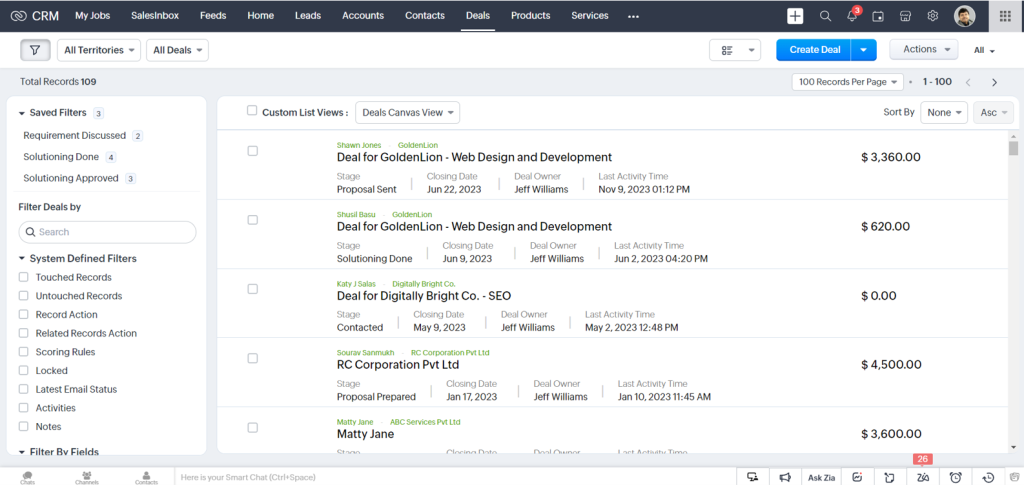
Zoho CRM offers a system-defined sales pipeline to visualize these activities in stages and estimate future revenues. You also get an option to customize the pipeline as per your unique business requirements. The same goes for the module name. The system comes with the module named Opportunity by default, you can rename the same as Deals or any other term as per your business nomenclature.
Zoho CRM has a super-flexible user-friendly interface. Your sales reps can either create your Deals from scratch or add them to the system from external sources.
You can manually create multiple Deal records in your CRM by clicking the ‘Create Deal’ button. The system displays the deal-oriented information fields where you enter the relevant details and save the whole page.
The second option is to clone your Deals. Select the desired deal record for cloning. Inside the Deal Details Page, click the ‘More’ icon to ‘Clone Deal Page’ and save the same.
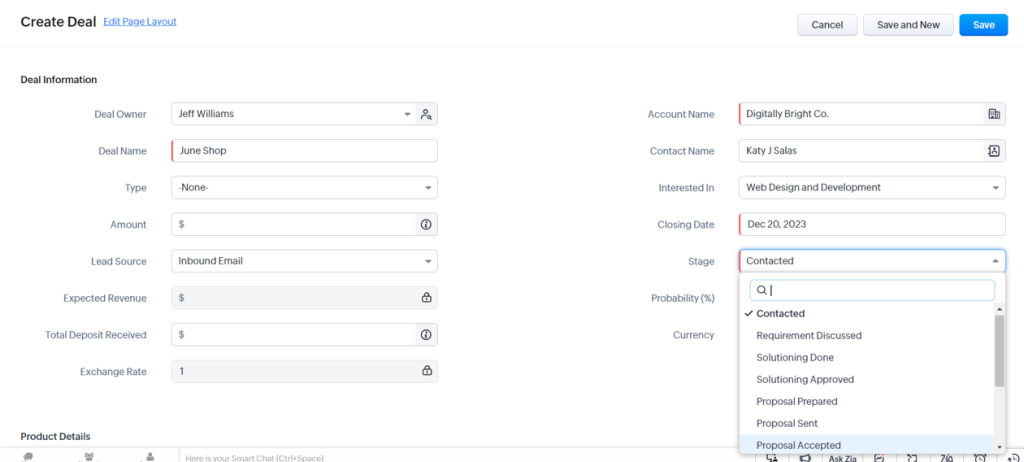
The CRM has incredible automation powers. When a Lead reaches a certain stage through BANT filters or lead scoring, you can qualify it as a Deal. Considering the fact you will most possibly click the checkbox for creating a Deal for the prospect (if appropriate), the system automatically streamlines all the information in the record. You can also enter crucial details such as the amount and closing date and update the contact role before you move forward.
You can map the lead fields with those of the account, contact, and deals so that the details are transferred to the appropriate field. The CRM automatically creates an open task and alerts your sales rep to perform the given activity.
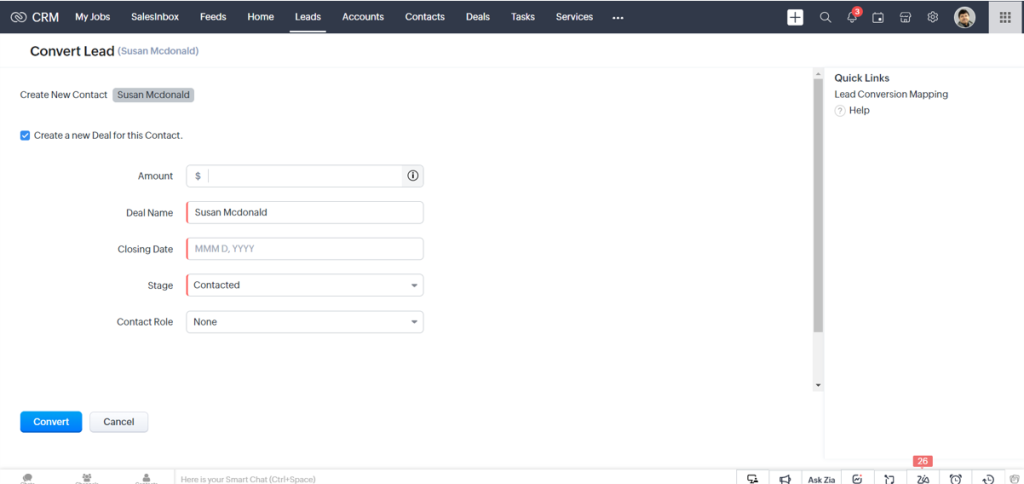
Prospects can come to you in person or you can land new ones by purchasing record databases, trade shows, campaigns, and so on. With Zoho CRM in place, you can always be ready to acquire and manage business deals. The system seamlessly helps you import Deals from external sources with two options for data importing. You can either import individual files to a specific or migrate your data from other CRM systems with Data Migration Wizard by attaching the CSV file of the Deal module and setting the supported Date and Time format. You can also ask Zoho CRM to notify you when the import is complete by selecting the ‘Send Email Notification’ option. After the necessary details are specified, you must map all the mandatory fields in the CSV file with those in Zoho CRM.

Zoho makes working with Deals super easy. Clicking on the Deals tab on the CRM takes you to all the records placed in one location. The records here are displayed in the List view. Some of the system-defined filters include Touched Records, Untouched Records, Record Action, etc.
Click on the ‘Action’ button to perform common operations to manage deals such as mass transfer, mass delete, mass update, and so on for multiple records, in one shot. But first, select the desired ones with their corresponding checkboxes. You can sort your deal records with advanced filters or by alphabet, by information, or by criteria.
To maximize your sales and revenue, you need to track your Deals and prioritize them as per their close-winning probabilities. With Zoho CRM, you can define the various stages of a sales pipeline with stage probability values. The three important factors in stage probability mapping are Deal stages, Probability, and Deal/ Forecast Category.
1. Deal stages: The CRM comes with pre-defined Deal stages such as qualification, needs analysis, negotiation, and closing for a generic sales process. However, you can also customize this pipeline as per your unique business process.
2. Probability: You can associate probability values to each stage to determine the likelihood of closing a deal successfully and calculate the expected revenue of the deal based on the deal amount.
3. Deal/ Forecast Category: You can categorize every stage to define the overall state of a deal. There are three primary categories.
4. Forecast category. This helps you calculate the forecast target of individuals or organizations based on the deal stage in the sales cycle. For example, if your sales forecast matches the total revenue generated from a particular closed Deal, then only it will be considered Closed Won. There are three forecast categories: Pipeline, closed, and omitted.
The forecast category is automatically and parallelly mapped with the deal category to facilitate estimations as per the stage order.
You can also select Stage-Probability Mapping by clicking the More icon next to the appropriate layout in the deals module.
The moment you create a Deal, all the information gets streamlined in a holistic view. For example, you can view related Accounts and Contacts, activities, notes, events, emails, and so on – in a single place. Let’s get a quick tour.
You can view the sales pipeline (with various system-defined or custom-made stages) when you get inside a Deal. Scroll a little and you will see two broad sections namely, Overview and Timeline. The overview displays related lists and links associated with the deal, whereas the timeline displays a history of actions performed on the deal’s details page (in the last six months). On the top right corner, you can click on the ‘Edit’ button to edit the page or perform common operations with the ‘More’ button.
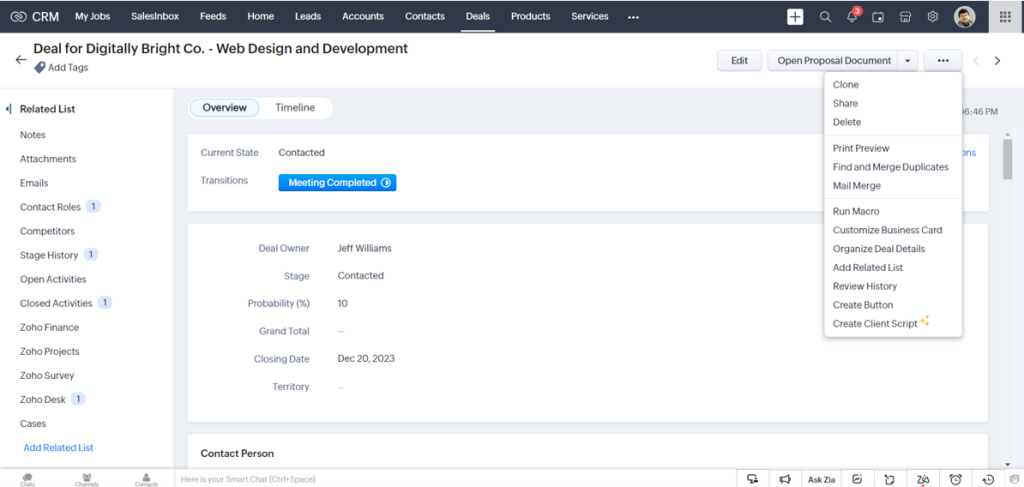
Under the overview section, you can get a glance at the top 5 information fields related to the Deal, grouped as the Business card view, which you can always customize. You can navigate the next action and the associated records from the related list. Zoho also lets you add a new related list and new entries to an existing related list from this section.
A typical Deal record provides the following information for managing your sales.
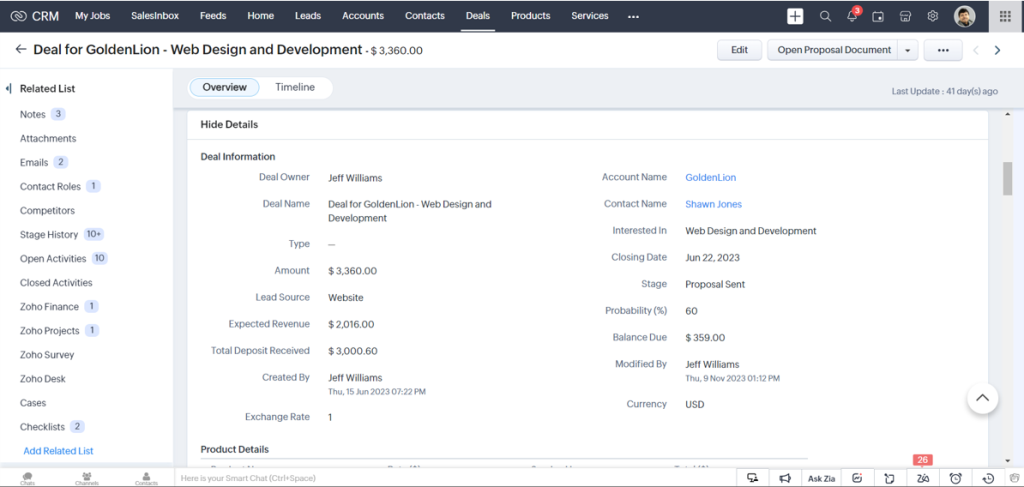
It’s almost like money in the bank when it comes to managing Deals in Zoho CRM. The software helps you keep a close tab on all your Deals and prioritize and secure them as closed-won opportunities. It gives you a systematic approach to managing and monitoring the progress of your prospects through each stage of the sales pipeline.
Since managing data also entails sorting them, record views also become a critical point to note when you weigh the pros and cons of a CRM system. The different kinds of views in Zoho CRM structure your unstructured data. They help you segment and present specific data points so that you can easily access your records faster. You get two types of views – List view and Kanban view.
The List View presents the maximum details of your Deal records at one glance. This includes the number of deals per page, deal name, the assigned deal owners, the amount, closing date, stage, etc. You can also customize the list view according to your preference.
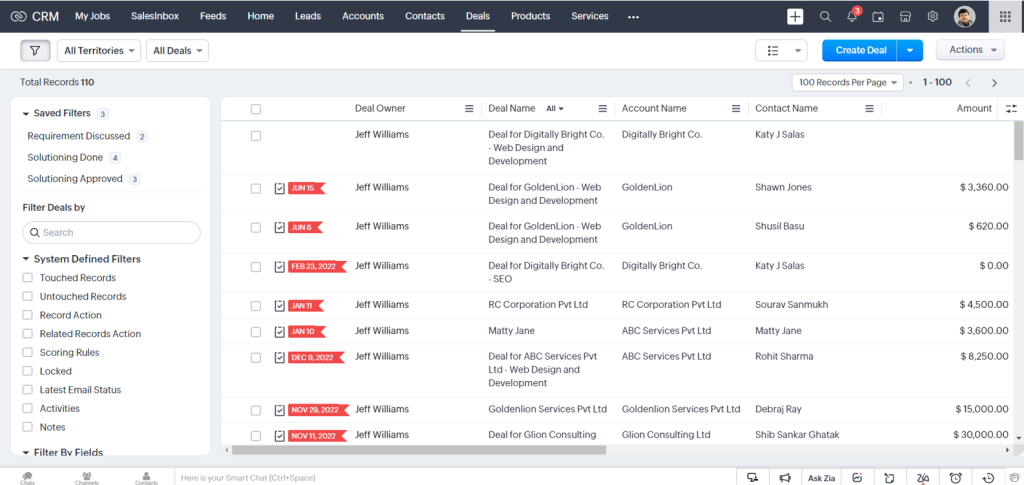
The Kanban view helps you categorize Deals by their respective stages. You can easily spot which of your Deals are in the ‘Closed Won’ stage and the ones in the ‘Closed Lost’ stage or the Negotiation/Review stage, and so on, along with their probabilities. You can see the header consisting of the stages with the total deal amount. Under the header, the Deals are grouped according to the respective stages. This view is also applicable when you customize the Deal Stages.
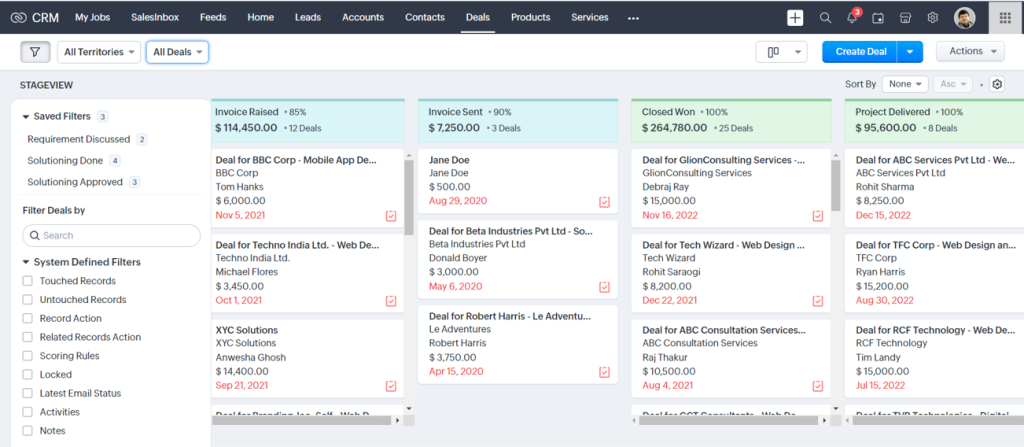
Nobody knows how your business works better than you. Zoho CRM helps you get an accurate revenue forecast while identifying Deals with their probability of getting won or lost. For instance, the probability that the business will lose the project decreases after a quote is disclosed. Likewise, there will be stages in the sales process where there is a higher chance of losing the deal. These stages could fall under the category of closed lost deals.
The stages labeled as closed won and closed lost will be listed under won and lost groups on the record detail page with an icon for easier identification. Won stages are shown by a green thumbs-up icon, whereas lost stages are indicated by a red thumbs-down icon.
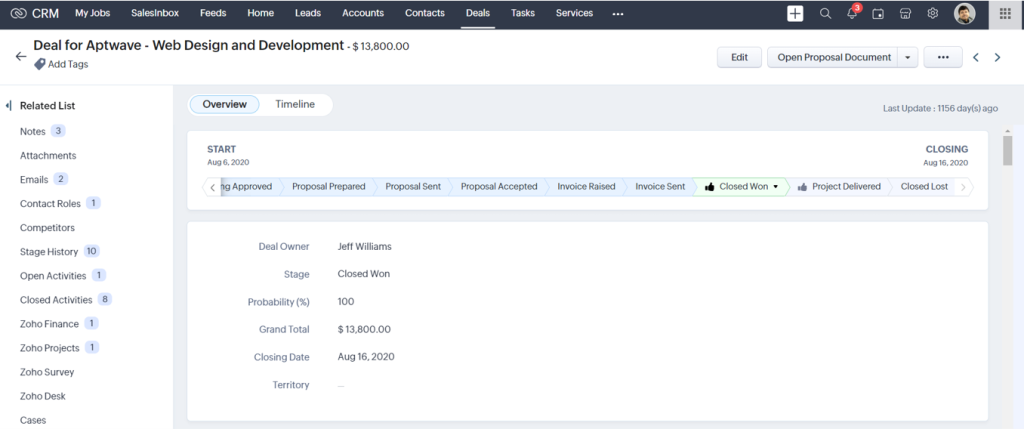
You can monitor your Deals with a checklist that this CRM provides. It notifies you with a pop-up verification each time you select a stage to mark it as a closed won opportunity. These details include the amount, closing date, stage, and so forth. You must provide certain information in the “Verify Details” pop-up to close the deal as Won. Similarly, the pop-up for the closed loss stage includes a field called “Reason for Loss” where you can choose why the deal was recorded as a loss.
Now, consider moving a customer through the stages from closed lost to won stages if a customer who lost a deal wishes to attempt again. During the won phases, the reason for the lost field will remain hidden. The previously chosen data for the loss reason won’t be displayed if the customer’s deal is lost in the second round. The reason may change each time, therefore you must select it again from the picklist field.
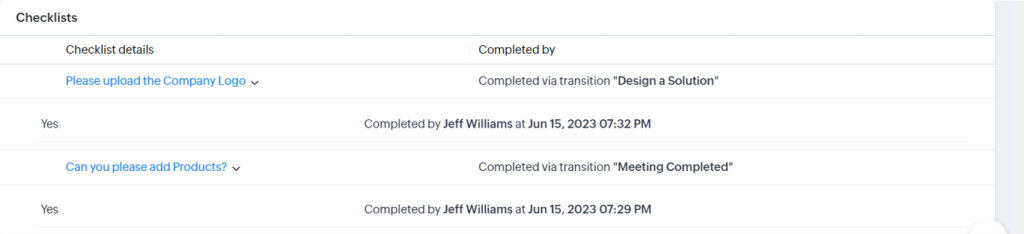
The system works as a roll-out record as you get a complete 360-degree view of the Deal. Click on the desired deal record to view all the associated details, namely, open activities, history of performed activities, contacts, accounts (if any), products, sales stage history, attachments, and notes. You can always add and update your records with the ‘Edit’ button from the Deal Details page.
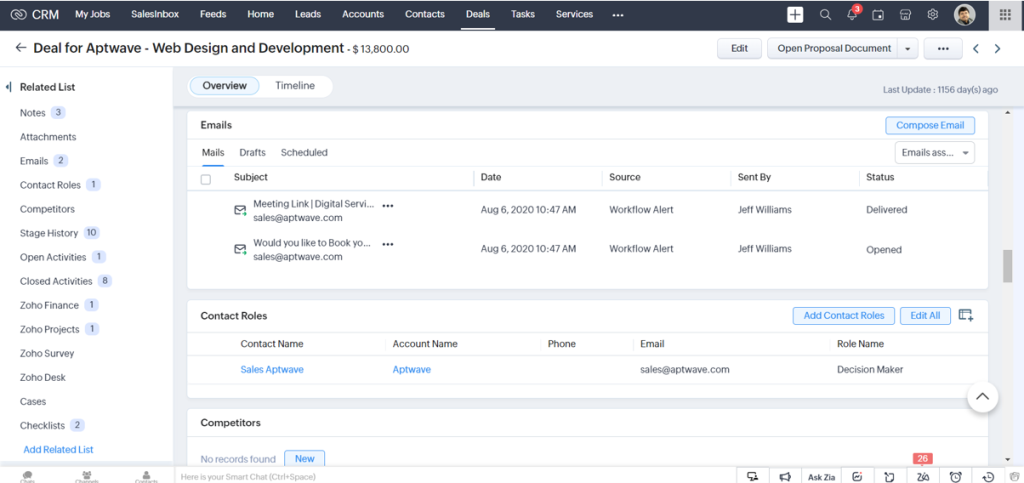
Sales prospecting is a critical part of every business. In a B2B scenario, you might come across different people working for/ representing a client company. So you can document their details as Contacts in your CRM to finalize the sales opportunity. Plus, it is better to know the contact person’s role or authority for a particular deal to have the correct discussion with the right person.
For instance, pitching product features is better with the Product Manager, and proposing product prices and discounts is better with the Financial Manager. Identifying Contacts with their domain of authority beforehand helps you avoid confusion and negotiate with the client company to get the best out of the deal.

Mapping Contacts is easy. Click on the Deals tab to select any particular deal. In the details page, scroll down to the Contact Role section and check whether there are related Contacts displayed. Click the Contact Name, Phone, Email, or Role Name links to sort the display order of the records. You can click on the Remove link to delete the record. You can also add Contacts with their role from the drop-down list and save the changes as a whole page.
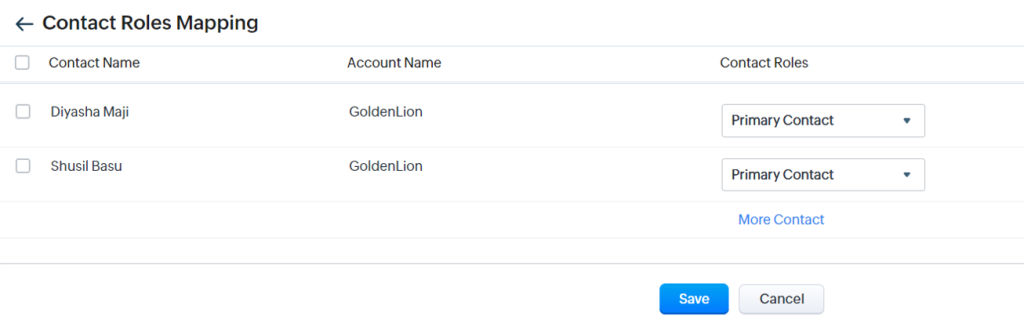
Your sales reps are most likely dealing with a lot of opportunities or connecting to people with unique business queries – all at once. To make their jobs easier and more action-focused you can implement Zoho CRM and manage your Deals more effectively. It helps you organize, track, measure, and analyze all your deals. To gather more information, connect with the industry experts for a free 90-minute no-obligation consultation right away!