Imagine your sales team that is widespread across different regions, each needing access to specific customer data. How do you ensure the right people see the right data, without compromising security? With the growing data-driven business landscape, managing customer information effectively is essential. Zoho CRM offers a robust system for tracking and managing customer data, enabling organizations to manage their business better. We know how crucial data security is for any CRM when dealing with numerous data, and Zoho CRM excels in this through its data-sharing features.
In this article, we’ll explore how to manage data sharing with Zoho CRM using Roles and Profiles. We will learn about its benefits and features and how this functionality can support your business operations. Whether you’re new to Zoho CRM or looking to optimize your setup, this guide will provide you with the essential know-how for sharing data securely.
To effectively manage data sharing in Zoho CRM, it’s crucial to understand the roles and profiles framework. They are essential for managing data access and user permissions.
Roles define the hierarchical structure of your organization and determine what data a user can see based on their position. For example, a Sales Manager can access records across their entire team, while a Sales Executive may only see their leads and opportunities. This capability ensures that sensitive data is shared appropriately within the organization.
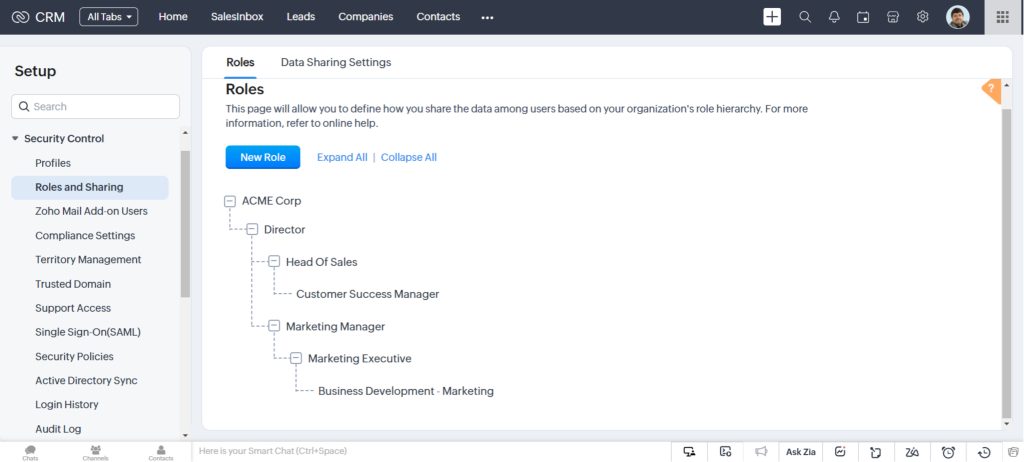
On the other hand, Profiles control the actions a user can perform within those records. While roles determine what data is visible, profiles define what users can do with that data, such as creating, editing, or deleting them. For instance, a Sales Executive’s profile might allow them to create and edit leads but restrict access to advanced features like being able to delete them. This would be available to a Sales Manager based on the profile permissions given to them. By combining roles and profiles, Zoho CRM ensures users have the right level of access to data and functionality based on their position. This helps in maintaining a healthy business environment and data security.
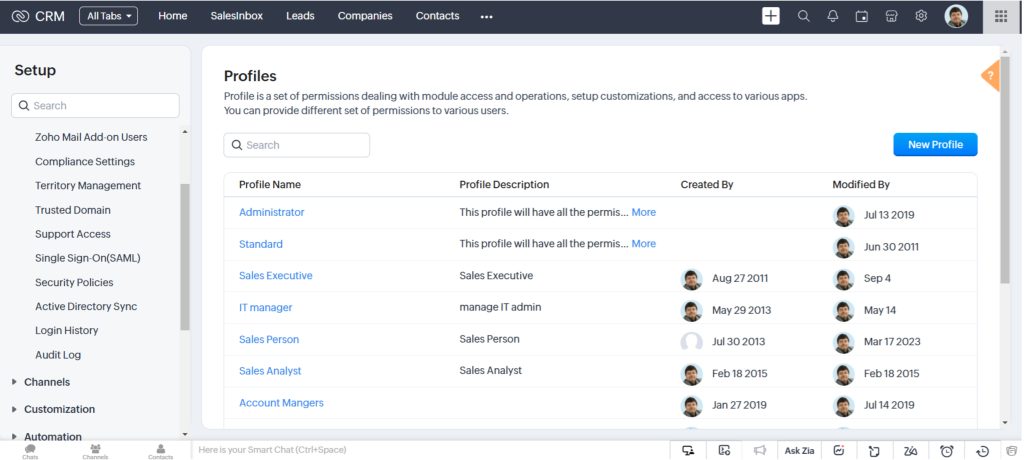
Zoho CRM offers a powerful way to enhance security, collaboration, and efficiency across your organization. With this control over data, teams can work together more effectively while ensuring sensitive information is protected.
Managing data in a right manner is vital for ensuring that the right people have access to the right data while maintaining security and privacy. Here’s a step-by-step guide that will help you set up data-sharing permissions in Zoho CRM.
The very first step with to start by defining the roles within your organization’s structure, such as Sales Manager, Sales Executive, and so on. Each role will have different data access requirements. Once roles are defined, assign profiles based on job responsibilities. Profiles are going to determine what actions a user can perform, like creating, editing, or deleting records.
Once you are done defining roles and profiles, configure module-level permissions for each profile. This step allows you to specify which modules are accessible by different users. For example, Sales Managers may have full access to the Deals module, while Sales Executives may only be allowed to view it but not edit or make any changes.
Go to Setup > Security Control > Profiles
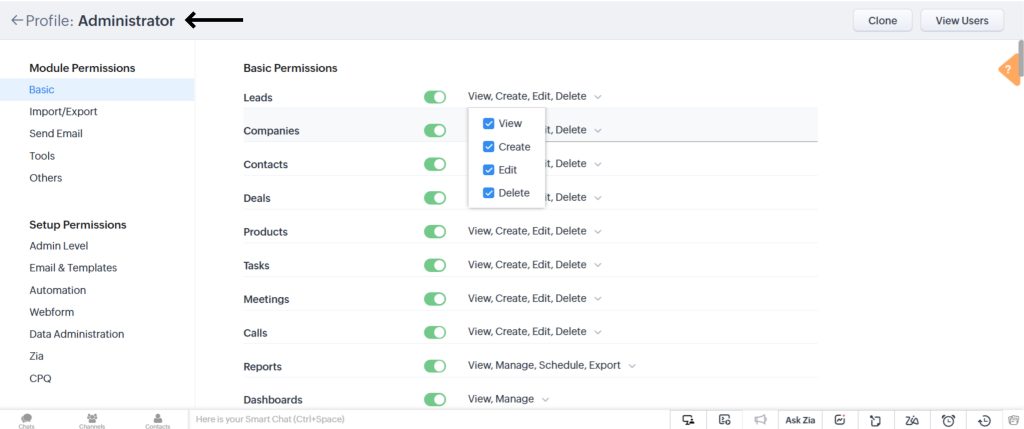
Select a profile to edit and set permissions for the different modules, set up access, and so on.
To manage data sharing settings, go to Setup > Security Control > Roles and Sharing > Data Sharing Settings. Once you’re on the Data Sharing Settings page, click on Edit All Default Permissions.
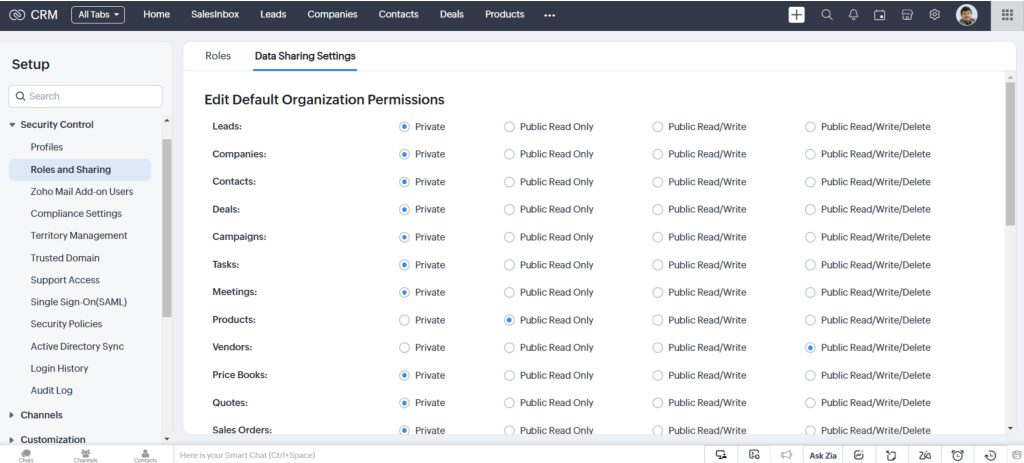
In the Edit Default Organization Permissions page, you can adjust the access privileges for each module
By following these steps, you can effectively manage who has access to what data in Zoho CRM, keeping your system organized, secure, and aligned with your business needs.
Data Sharing Rules in Zoho CRM allow businesses to control access to records and data based on user roles, profiles, and specific criteria. By defining these rules, organizations can manage data sharing in Zoho CRM effectively and ensure that sensitive information is only accessible to authorized users. Sharing rules can be customized to grant access based on factors like region, sales stage, or territory, allowing your team to work efficiently while maintaining data security. With options for record-level access, field-level security, and customizable visibility, Zoho CRM’s data-sharing rules help balance security and promote team collaboration.
To access or create data-sharing rules in Zoho CRM, go to Setup > Security Control > Data Sharing Settings > New Data Sharing Rules
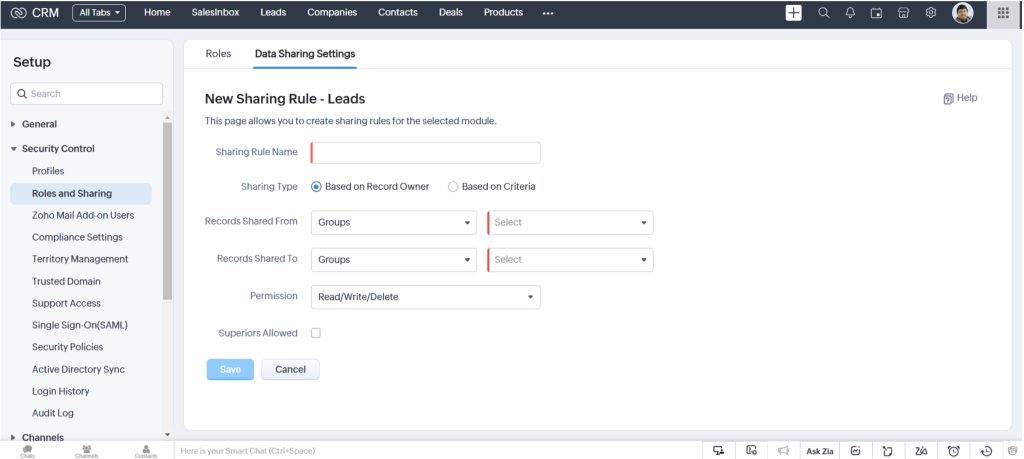
In conclusion, effectively managing data sharing is key to maintaining security, improving collaboration, and boosting productivity across your organization. By using roles, profiles, and data-sharing rules, organizations can control who accesses what information. This protects any sensitive data while empowering teams to work together seamlessly. Zoho CRM’s flexible setup allows you to tailor permissions that adapt to your business need.
With these powerful tools, you can avoid security risks, enhance collaboration between various departments, and increase efficiency by reducing unnecessary data clutter. Proper data-sharing management ensures your CRM remains secure, organized, and aligned with your business goals as you grow.
Take the next step towards a more secure, efficient, and collaborative CRM system. Start optimizing your data-sharing practices in Zoho CRM today and see the difference it can make for your business! Need help? Here are our experts to help you.