In the hustle and bustle of today’s business world, time is one of your most valuable assets. Every minute spent on repetitive tasks is a minute you could be dedicating to growth, strategy, or customer relationships. That’s where Macros in Zoho CRM come in. This game-changing feature allows you to automate those mundane, time-consuming jobs, freeing you up to focus on what matters. Imagine cutting down hours of manual work each week. Sounds surreal, right? It’s time to make it a reality with Zoho CRM Macros.
Macros in Zoho CRM are powerful automation tools that allow you to execute multiple actions on a group of records with a single click. Think of them as customized shortcuts to perform some predefined tasks. This eliminates the need for repetitive manual actions. For instance, you can use a macro to send personalized emails, update multiple fields, or even create follow-up tasks, all at once.
The beauty of Macros lies in their ability to streamline your workflow. Instead of updating records one by one or performing a series of steps each time, you can consolidate these actions into a single macro and apply it to several records simultaneously. This not only saves you valuable time but also minimizes the chances of human error, ensuring consistency and accuracy.
Whether you’re handling lead follow-ups, updating deal stages, or managing customer communication, Macros in Zoho CRM allow you to execute these tasks with just a click, giving you more time to focus on strategic decisions. With this feature, automating routine activities becomes seamless, enabling you to enhance your overall productivity and efficiency.
To truly harness the power of Macros in Zoho CRM, it’s helpful to see how they can be applied in real-world scenarios. Here are a couple of examples that demonstrate just how much time and effort you can save by automating routine tasks and streamlining your workflow.
Imagine you’ve just wrapped up a successful meeting with a client. Now, there’s a series of actions that you need to perform in your CRM like:
Here, instead of performing each of these actions individually, macro allows you to automate them in one go. By setting up a macro, you can execute all three actions simultaneously with a single click, saving you time and ensuring consistency across all your client interactions.
After hosting a webinar or a business event, you often need to send thank-you emails, update attendee statuses, and assign follow-up tasks to your team. Rather than manually updating each attendee’s record, Macros in Zoho CRM streamline this process by performing multiple actions simultaneously. For example, a macro could automatically send acknowledgment emails, mark attendees as “Webinar Attended,” and assign follow-up tasks to specific sales representatives, all with just one click.
These scenarios show how Macros in Zoho CRM simplify time-consuming tasks and allow you to focus on more high-value activities. By automating routine processes, you can boost productivity and enhance customer relationships with ease.
Setting up a macro in Zoho CRM is easy and can help you automate key business tasks to save time and boost efficiency. Here’s how to create a macro using a business scenario that automates a bun of tasks post-meeting for your sales team.
Imagine your sales team just had a meeting with a potential client. To keep the momentum going, they need to send a thank-you email, update the lead status, and create a follow-up task for the next steps. Instead of performing these actions manually, you can set up a macro to do it all in one click.
Setting up a macro in Zoho CRM is easy and can help you automate key business tasks to save time and boost efficiency. Here’s how to create a macro using a business scenario that automates a bun of tasks post-meeting for your sales team.
Imagine your sales team just had a meeting with a potential client. To keep the momentum going, they need to send a thank-you email, update the contact status, and create a follow-up task for the next steps. Instead of performing these actions manually, you can set up a macro to do it all in one click.
Navigate to the respective Module where you want to set up the Marco. Here we are setting up a Macro in the Contacts Module. On the top left click on Run Macro and select Create Macro.
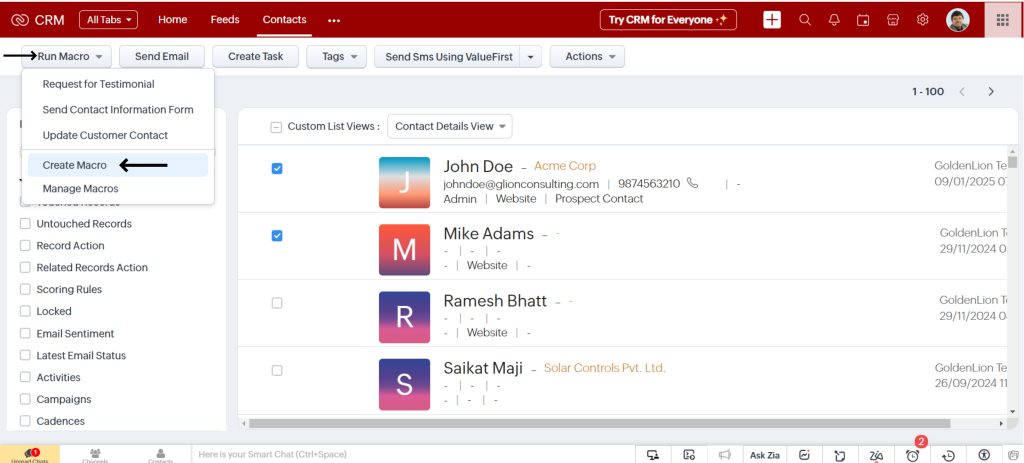
Define the name for the macro. You can add a brief description to clarify the purpose of this macro for your team.
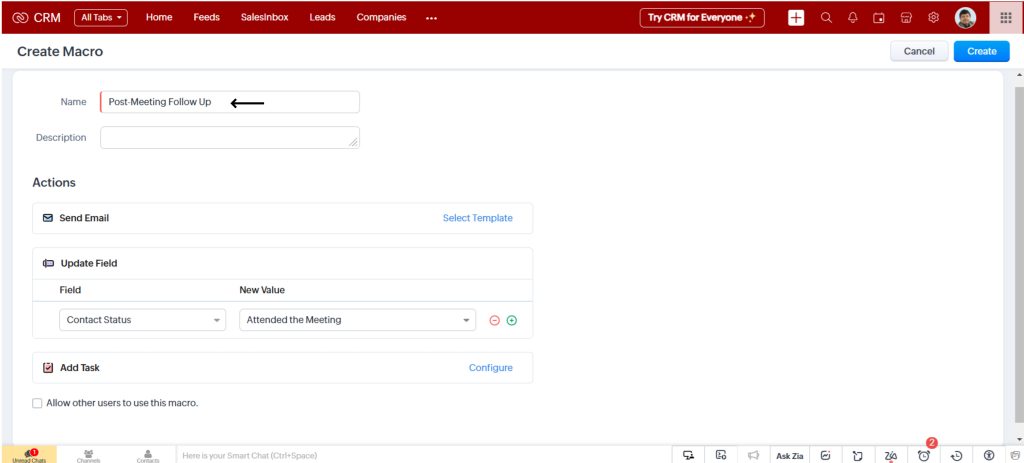
Select the email template to be shared. You will have an option here to choose a pre-written template for a thank-you email to send to the client.
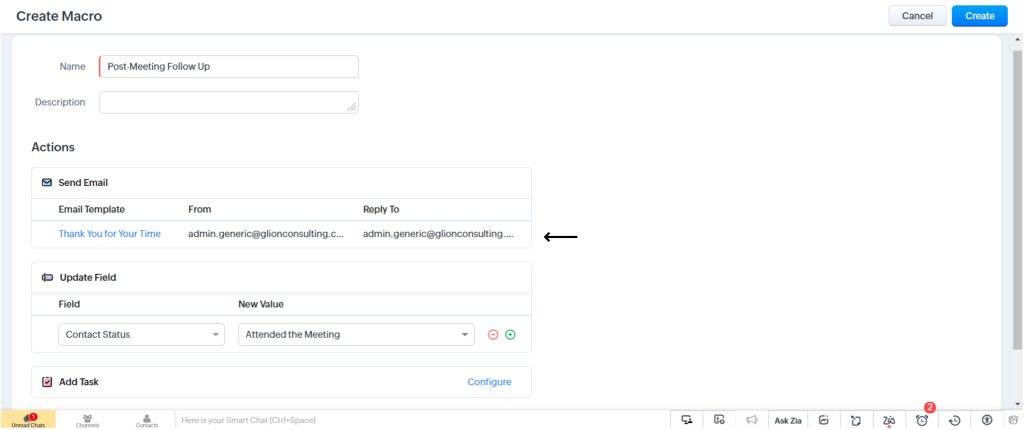
Create a Task for following up with the prospect along with defining the priority, setting up a reminder, and notifying the task owner via email, pop-up or both.
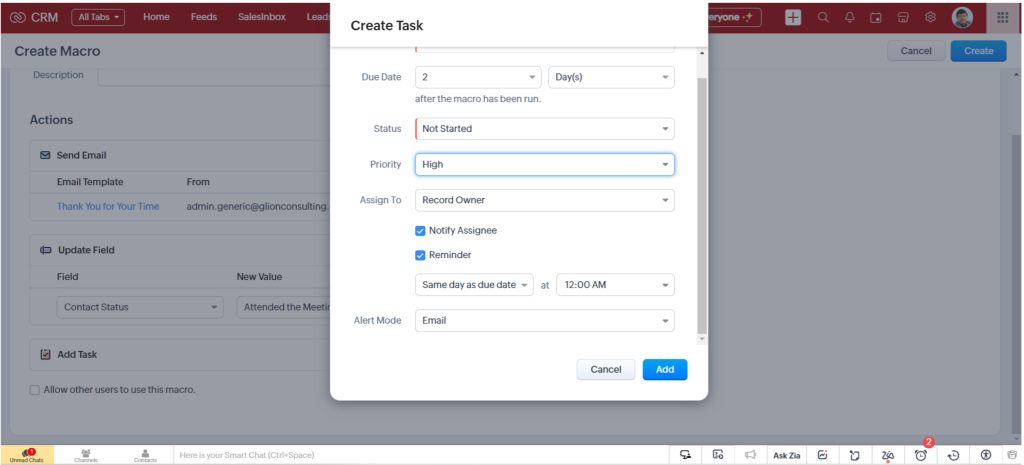
Click on the Create Button in the top right corner to save the macro.
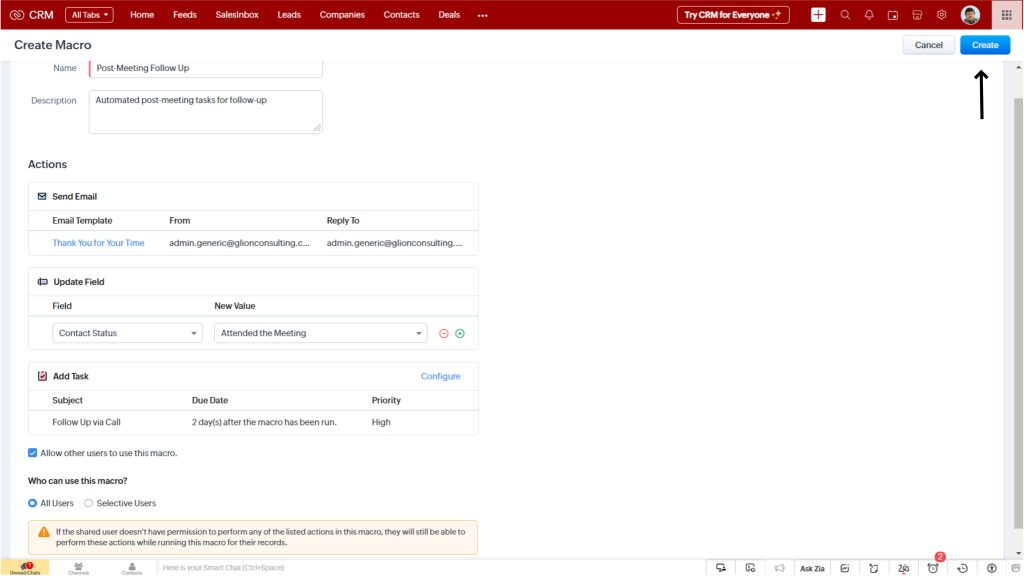
To run the macro, go to your Contacts Module, select the records you want to apply it to and click on the macro name. All actions you defined will be performed automatically, saving your team time and ensuring consistency.
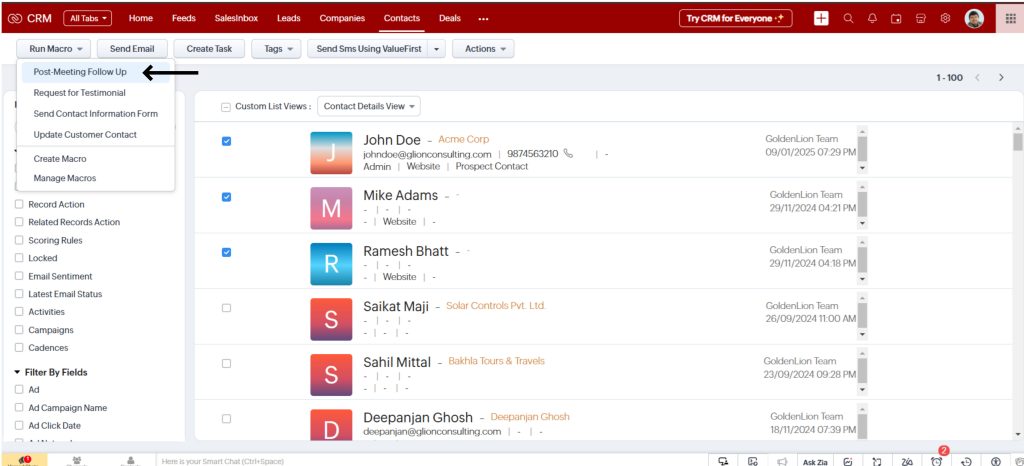
With this macro in place now your sales team can seamlessly handle post-meeting follow-ups, allowing them to focus on building relationships and closing deals instead of investing time on manual tasks.
Macros in Zoho CRM offer a wide range of benefits that can transform the way you manage your business operations. By automating routine tasks, these macros significantly enhance efficiency and allow your team to focus on more valuable activities. Here are a few benefits that macros bring to you for your CRM operations.
While Macros in Zoho CRM offer powerful automation capabilities, it’s important to know their limitations too. Here are a few limitations that follow:
Despite these limitations, Macros in Zoho CRM remains an excellent tool for streamlining routine tasks and improving efficiency within defined boundaries.
Macros in Zoho CRM offers a game-changing solution to streamline your operations, automate repetitive tasks, and save valuable time. By simplifying routine processes, you can ensure your team focuses on what really matters—building strong customer relationships and driving growth. While Macros in Zoho CRM comes with some limitations, the benefits far outweigh them. This matters when it comes to enhancing consistency, reducing errors, and boosting productivity. With just a few clicks, you can automate tasks that would otherwise consume a lot of your team’s time.
Now is the perfect time to explore how Macros in Zoho CRM can revolutionize your workflow. Start using this feature today to see the immediate impact it can have on your productivity and efficiency. Ready to take your business to the next level? Here are our experts to help you unlock the full potential Zoho CRM for you.