Have you ever imagined how much time you could save by mastering keyboard shortcuts? If you are a Zoho CRM user, you know how essential it is to be able to enter and manage customer data swiftly. Navigating through the interface, entering data, and managing several records can be time-consuming if you completely depend on your mouse. That’s exactly where Keyboard Shortcuts in Zoho CRM gets the spotlight. With the right shortcuts, you can easily perform these activities in much less time.
This article covers all you need to know about Zoho CRM’s Keyboard Shortcuts. Whether you are a seasoned Zoho CRM User or a beginner, this guide will help you speed up your data entry, boost efficiency and take your productivity to the next level.
Keyboard Shortcuts in Zoho CRM are quick and efficient way to perform various actions without always relying on your mouse. Instead of navigating through menus, you can use these shortcuts to execute commands instantly. For example, pressing a specific key combination might quickly open a new record form or switch between different tabs, streamlining your workflow and reducing the time spent on routine tasks.
By integrating these shortcuts into your daily routine, you can navigate Zoho CRM with greater speed and efficiency. This not only helps you stay focused and productive but also makes managing your customer relationships smoother and more effective.
Unlocking the full potential of Zoho CRM often involves more than just mastering its features—it’s about working smarter, not harder. Keyboard shortcuts in Zoho CRM are the secret to transforming the way you operate, allowing you to complete tasks more quickly and efficiently while navigating the system with ease.
Here are some major benefits:
Entering data in Zoho CRM can be a breeze if you know the right keyboard shortcuts. Instead of clicking through multiple menus and tabs, these shortcuts allow you to swiftly input information, update records, and navigate the platform with minimal effort.
To access Keyboard Shortcuts in Zoho CRM, click on the Setup icon and select Personal Settings under the General options.
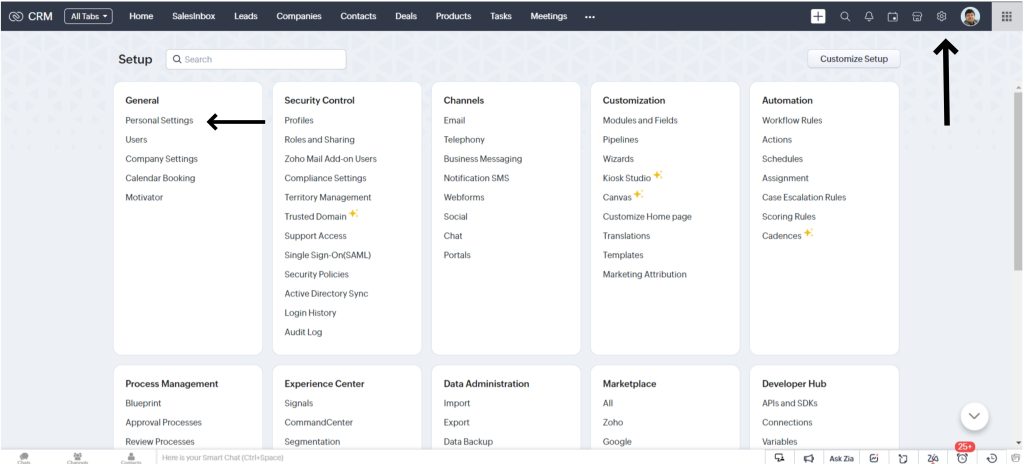
Switch to the Keyboard Shortcuts and there you have it all.
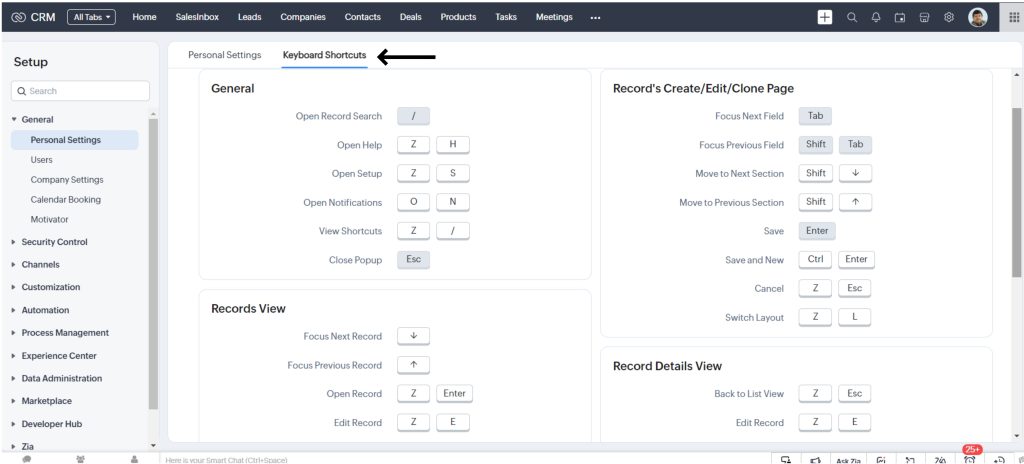
Here you have various options to perform your daily tasks merely using your keyboards and not navigating from one option to another.
Isn’t that cool?
When creating new records in Zoho CRM, the process often involves hovering over the Save button and then clicking on the Create button to start a new record. This repetitive task can be streamlined using Keyboard Shortcuts in Zoho CRM.
With the right shortcuts, you can enhance your efficiency. For instance, instead of manually saving a record and initiating a new one, you can simply press Ctrl + Enter. This combination allows you to save your current record and immediately move on to creating a new one, saving you time and simplifying your workflow.
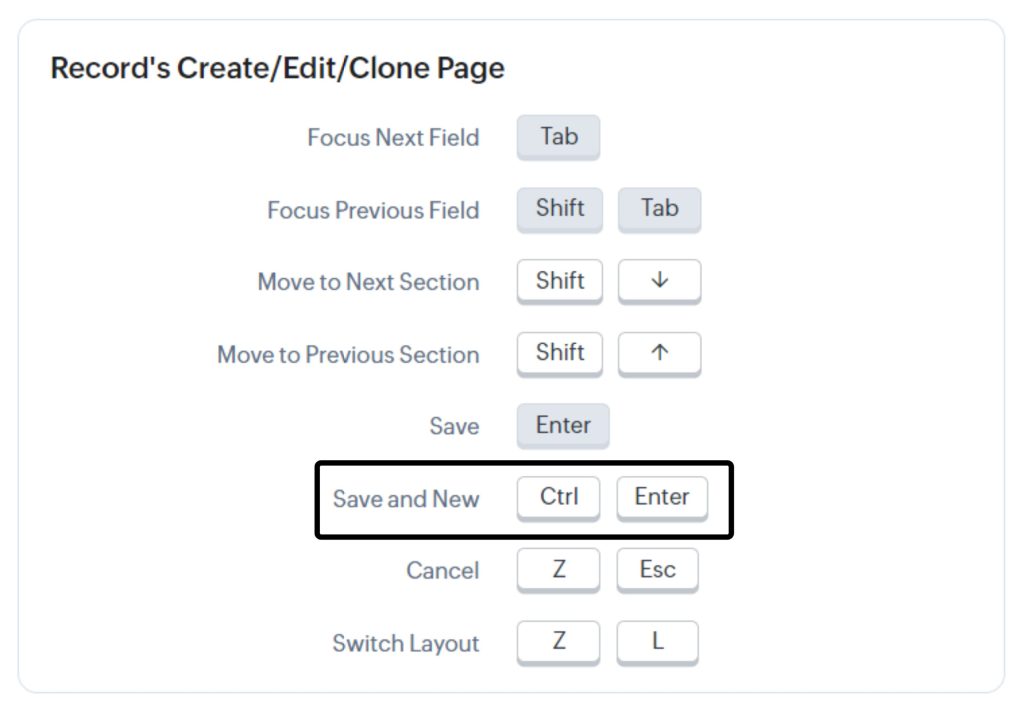
Keyboard shortcuts like this can significantly boost your productivity and make managing records in Zoho CRM much more seamless.
Here I have created a record with the required details.
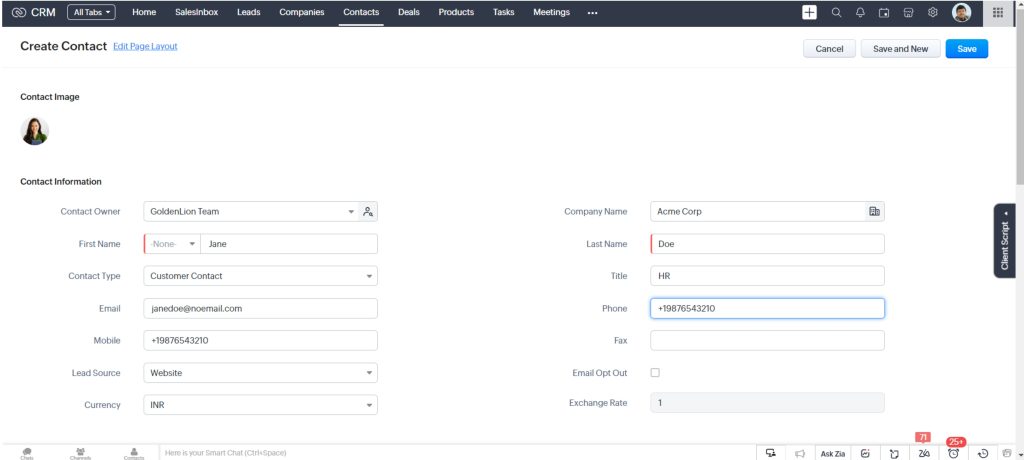
Now I can move to creating a new record without clicking on the Save button.
Simply combine and click Ctrl and Enter together and you will land on the new page to create your next record.
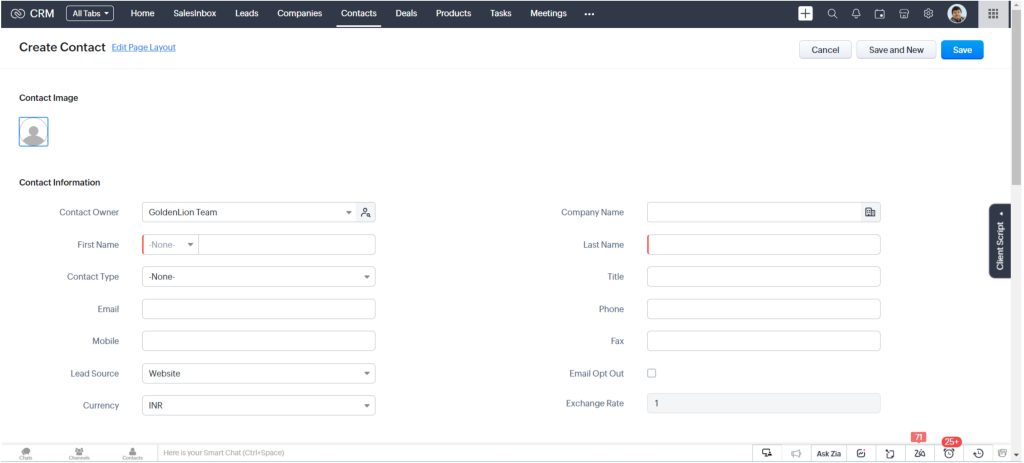
While entering details in the fields too, there is no need to reach out to your mouse every time. Simply click on the tab key to move to the next field.
But that’s not all!
Users can further customize or configure the Keyboard Shortcuts in Zoho CRM. Simply hover over the list of shortcuts to reveal the edit icon. Click on it to change the shortcut key as per your liking and preferences.
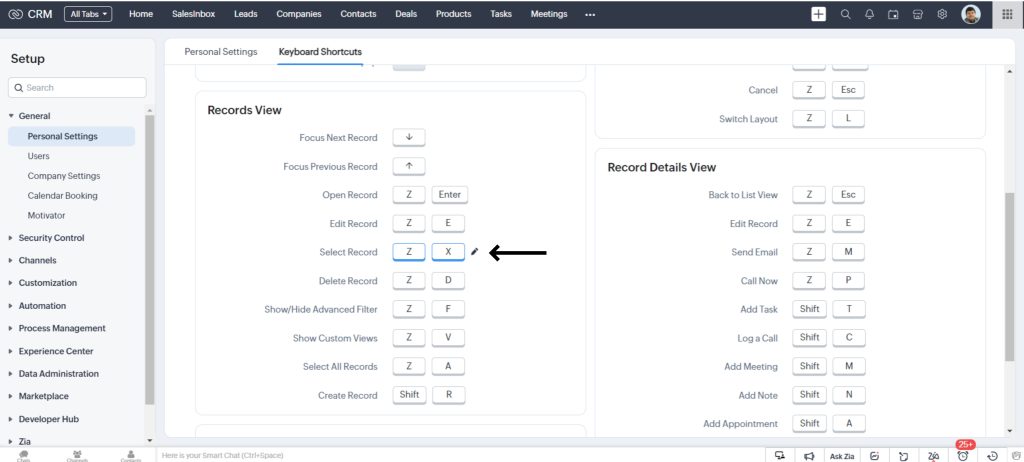
Imagine a workday where you breeze through tasks with minimal effort, where every click and keystroke is optimized for maximum efficiency. This vision can become a reality with Keyboard Shortcuts in Zoho CRM. By harnessing the power of these shortcuts, you can transform your daily data entry and management tasks from time-consuming chores into swift, seamless actions. Keyboard shortcuts are more than just a convenience—they’re key to working faster and heightened productivity. Whether you’re entering new records, updating existing ones, or navigating between different tabs, these shortcuts can save you precious minutes and help you stay focused on your job.
So, are you ready to revolutionize your CRM experience with Zoho CRM’s keyboard shortcuts and other such exciting features. Discover with us how integrating them into your daily routine can streamline your processes and enhance your efficiency. Start now, and watch as your productivity soars to new heights.