Are you using Zoho CRM? Then you might have noticed the same information popping up twice in your CRM. It happens a lot! Let’s tidy things up and make managing your CRM a breeze. One common challenge we may face from time to time is the occurrence of duplicate records in Zoho CRM. This can clutter your database, create confusion, and lead to inefficiencies. These duplicates can arise from multiple sources, such as different team members entering the same information, importing data from various platforms, or simply not checking for existing records before creating new ones. We can deduplicate records in Zoho CRM to merge these records and avoid any confusions
Imagine reaching out to a potential client multiple times, unaware that they have already been contacted by another team member, or generating a sales report that overestimates performance due to duplicated accounts. These scenarios highlight the importance of maintaining a clean CRM system.
This blog article aims to guide you through the process of deduplicating records from your leads, accounts, contacts or any other module in Zoho CRM. We will explore why deduplication is essential, how to identify and merge duplicates effectively, and what best practices to implement to prevent duplicates from occurring in the future.
Duplicate records in Zoho CRM are instances where the same information is entered into the system more than once, resulting in multiple entries for the same lead, account, contact or so. These records can cause a lot of obstacles and confusion for your business.
The common types of duplicate records can be found in the Leads, Contacts, and Accounts module.
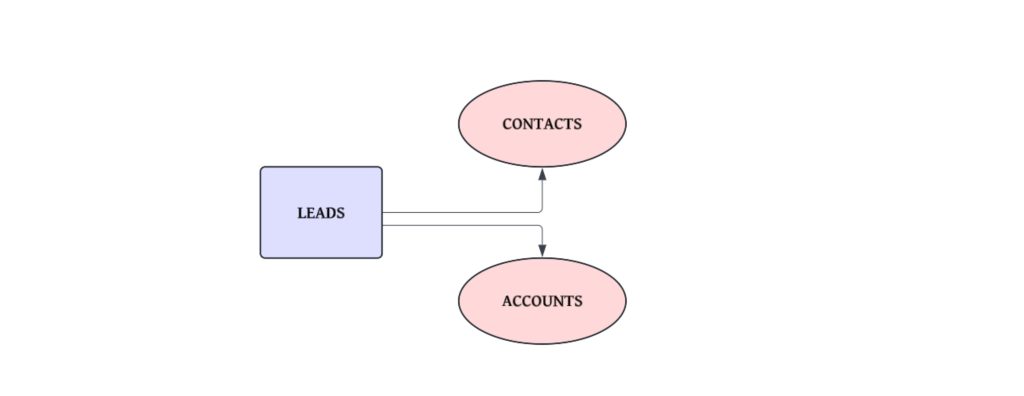
The presence of duplicate records leads to inefficiencies. The team members waste time managing redundant data, resulting in negative impacts on the customer experience due to overlapping communications. It also affects the reporting accuracy of your Zoho CRM, leading to misleading insights.
Deduplicate Records in Zoho CRM is the tool that can identify and merge these duplicates, helping maintain a clean and efficient CRM system that supports effective customer relationship management.
Deduplication in Zoho CRM is how we identify, merge, and eliminate duplicate records. This way we can ensure that each lead, account, and contact has a single, unique entry, maintaining a clean and efficient database. The process helps prevent data cluttering, enhances data accuracy, and improves your CRM’s overall performance.
Select the Leads, Accounts, Contacts, Deals, or respective modules where you want to deduplicate records.
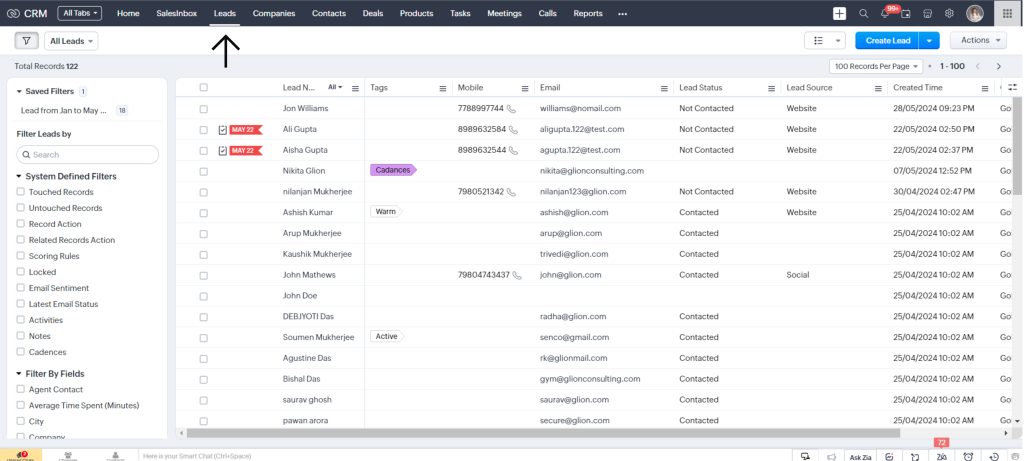
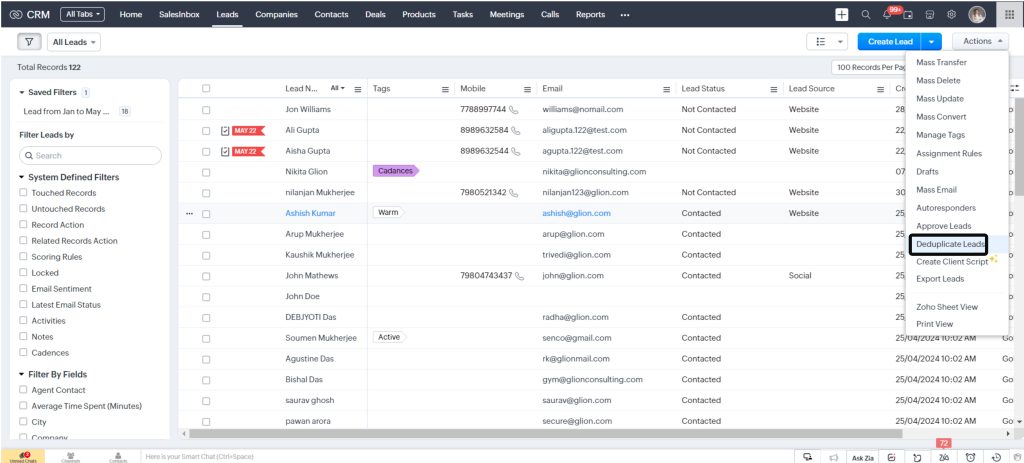
On the Deduplicate page, select the fields you want to use to search for duplicate records by clicking on them.
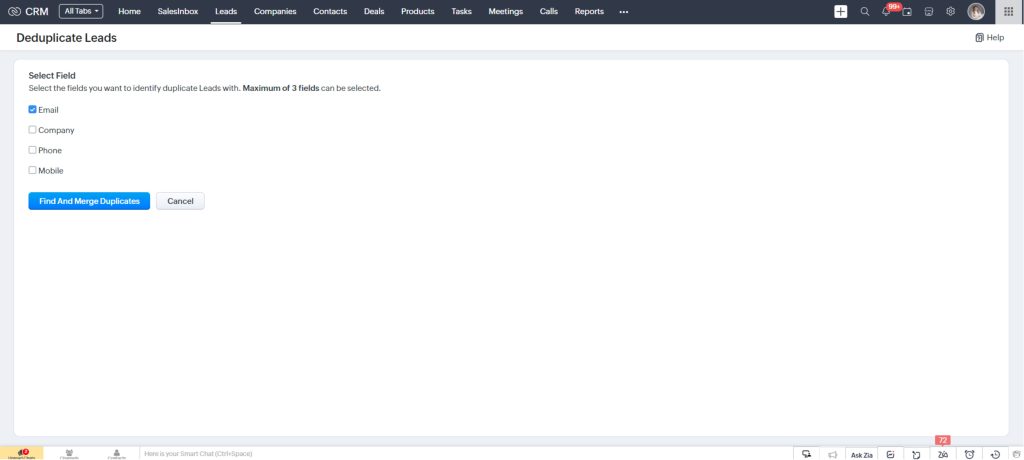
Then click on the button to Find and Merge Duplicate
Important Note:
Click Yes, Proceed to merge the duplicate records.
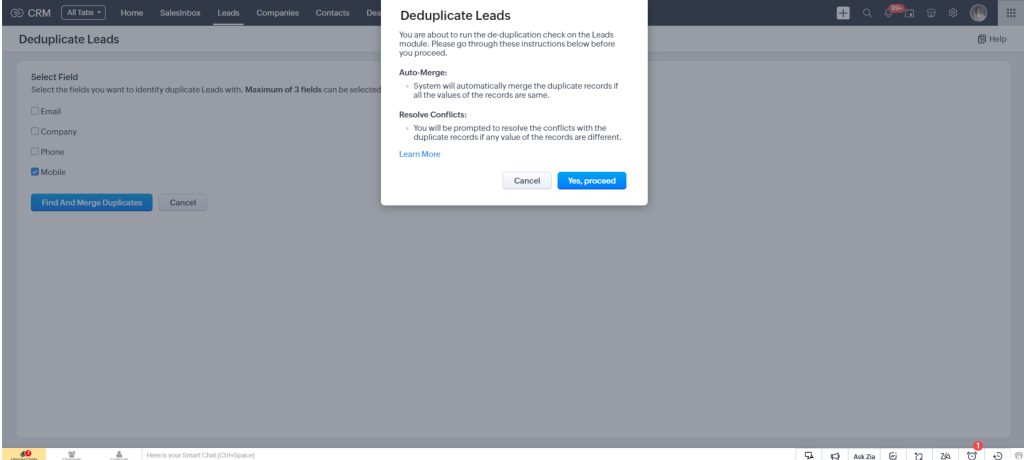
A popup window appears, as a conformation about the de-duplicate function. Click OK
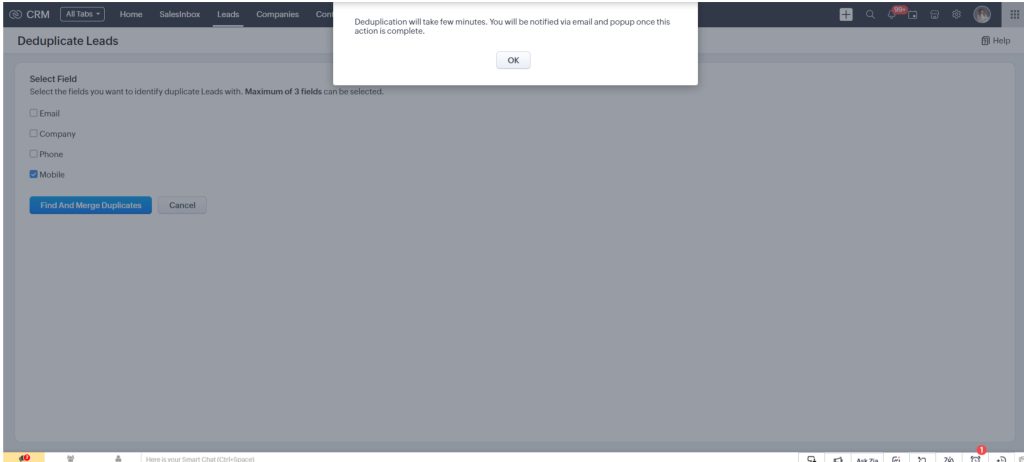
Important Note:
A conflict in dedulicate records in Zoho CRM arises when duplicate records have differing field values. For example, two records for Stella Gomes might have different phone numbers, making it unclear which to keep. You can resolve these conflicts in two ways.
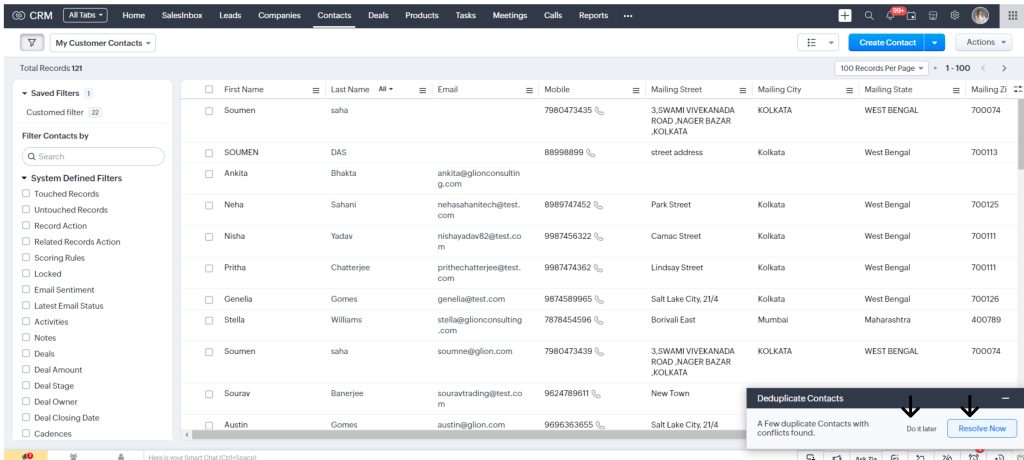
Here you can see all the duplicate records found in the system for the Contacts Module. You can switch between tabs to view duplicates for each selected field.
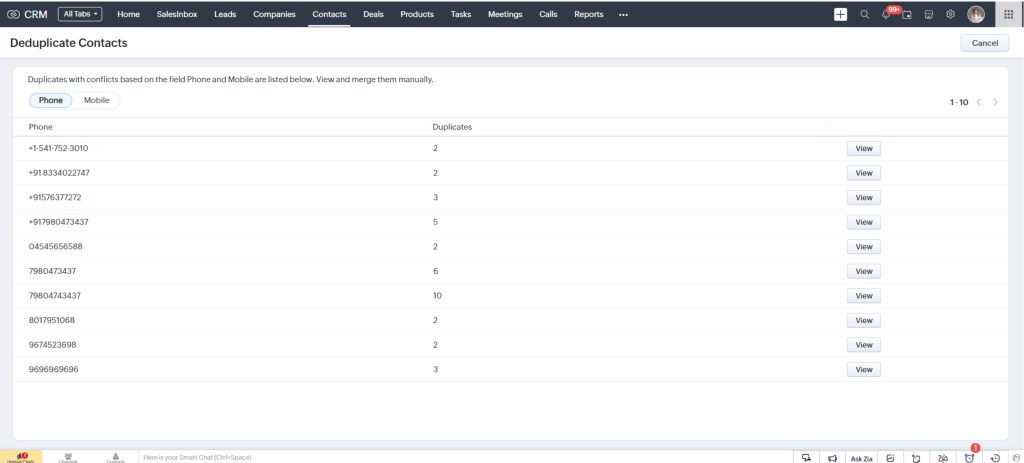
In the Deduplicate Contacts page, duplicate records are displayed as columns as shown below.
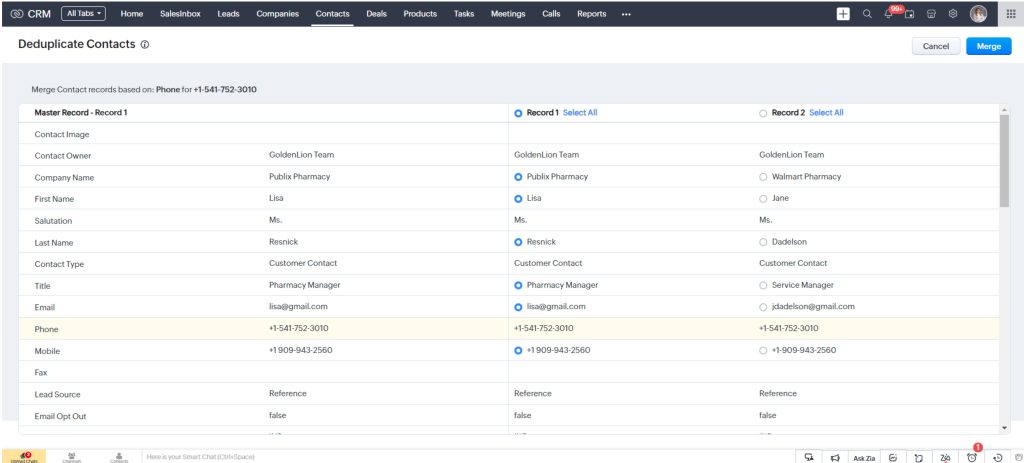
To resolve conflicts:
The duplicates will be successfully merged into one single record.
As your business grows, managing duplicate records in CRM becomes challenging. Zoho CRM helps prevent duplicates by allowing you to mark fields as unique, such as Email addresses or Contact Numbers. When a duplicate is detected, CRM alerts you. Administrators or users with customization permissions can set these unique fields across modules, helping to prevent duplicates during manual entry, imports, and integrations. If duplicates still occur, you can use CRM’s de-duplication tools to resolve them.
Users with customization permission can enable unique fields, with administrators receiving email notifications when this feature is enabled or disabled. It must be separately enabled for the Leads and Contacts modules. Once enabled, all users will be notified if they try to add a lead or contact with an email address that already exists in the CRM.
In conclusion, maintaining a clean and efficient CRM system is crucial for businesses to ensure accurate data management and effective customer relationship management. Duplicate records pose various challenges, including reduced efficiency, damaged customer relationships, and inaccurate reporting.
However, with Zoho CRM’s deduplication capability, users can easily identify, merge, and eliminate duplicate records, enhancing data integrity and operational efficiency. By following the deduplication process and utilizing unique field settings, businesses can mitigate the risks associated with duplicate records and optimize their CRM system for better performance and customer satisfaction.
Maximize the capabilities of your Zoho CRM with the help of our expert guidance. Schedule a no-obligation consultation to discover how we can help you unleash its full potential.