Zoho CRM is well known for its versatility in allowing businesses to fully customize their customer relationship management experience. Among its most powerful features are custom fields and custom layouts. They allow organizations to tailor the CRM to their specific needs and workflows. For instance, a real estate company can create custom fields to capture key property details such as square footage, price range, and preferred locations for each client. Additionally, custom layouts can be designed to ensure the sales team sees the most relevant information quickly, streamlining their work process and enhancing client interactions. This level of customization allows the CRM to align perfectly with the company’s specific needs. This blog will explore the process of creating custom fields and layouts in Zoho CRM, their advantages, and practical use cases. We will learn how this level of customization enables businesses to optimize operations and drive success.
Zoho CRM offers powerful customization options through custom fields and layouts. This allows businesses to tailor the system to their unique needs. Custom fields let users add specific data that are not within the default fields in Zoho CRM. These fields help capture critical information relevant to different industries or business models. For example, a real estate agency might add a “Property Type” field to track whether a client is interested in residential or commercial properties. In contrast, a travel agency could use a “Preferred Destination” field to store clients’ travel preferences.
Custom layouts enhance Zoho CRM’s flexibility by enabling organizations to create multiple forms or views within the same module, each designed for different business processes. This allows users to work more efficiently by seeing only the information most relevant to them. For instance, a real estate company could create distinct layouts for residential and commercial properties, ensuring that the sales team has the right data at their fingertips. By utilizing both custom fields and layouts, businesses can fully optimize Zoho CRM to align with their specific workflows and operational needs.
Creating custom fields in Zoho CRM is a simple process that allows you to capture specific data tailored to your business needs. Follow these easy steps to add custom fields to your CRM:
Log in to your Zoho CRM account and click on the Set-up gear icon in the top-right corner. Under the Customization section, select Modules and Fields.
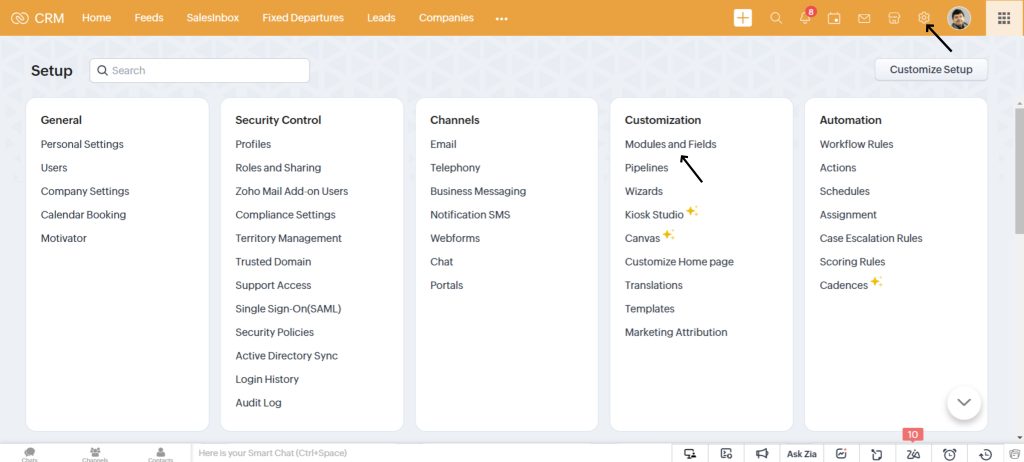
Select the module where you wish to add the custom field. Click on the layout you want to edit (either the Standard Layout or a custom layout). This will open the layout editor where you can view existing fields.
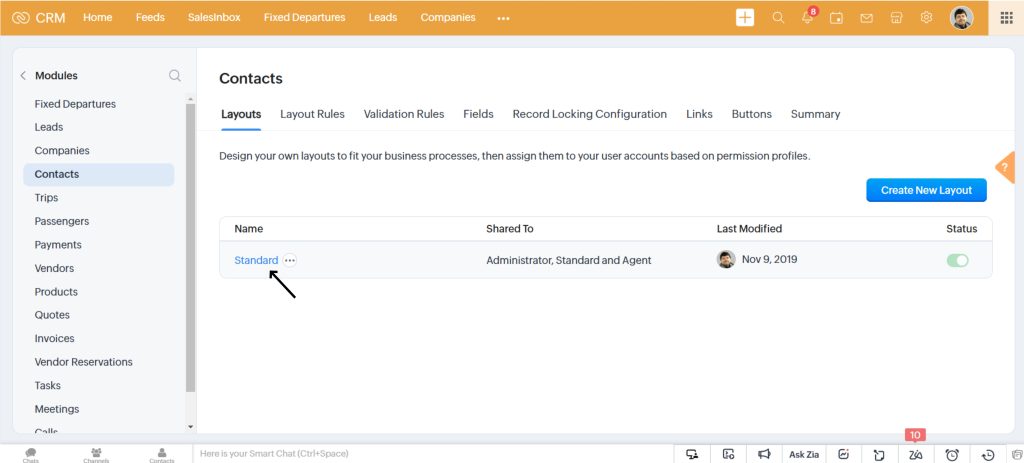
To add a new field drag and drop a field type (e.g., single line, picklist, number, currency, etc) from the available options in the left panel of your screen. Drop them into the desired section of the layout. Configure the properties of the field such as name, values of picklist, etc.
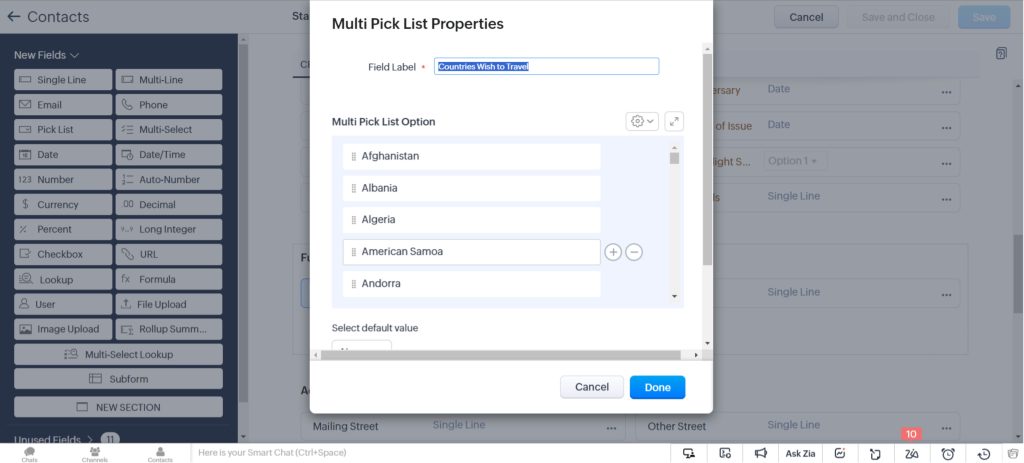
Once you’ve configured the field, click the Save button. Your custom field is now ready to use for capturing data in Zoho CRM.
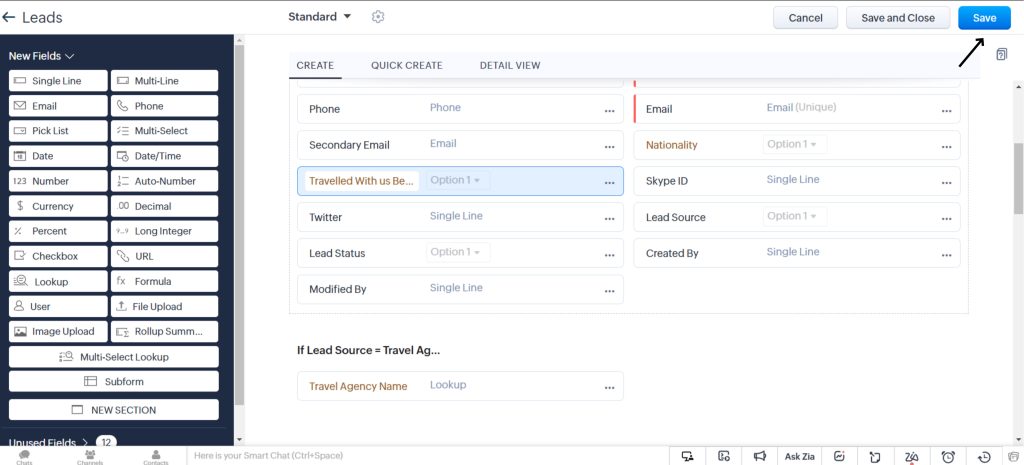
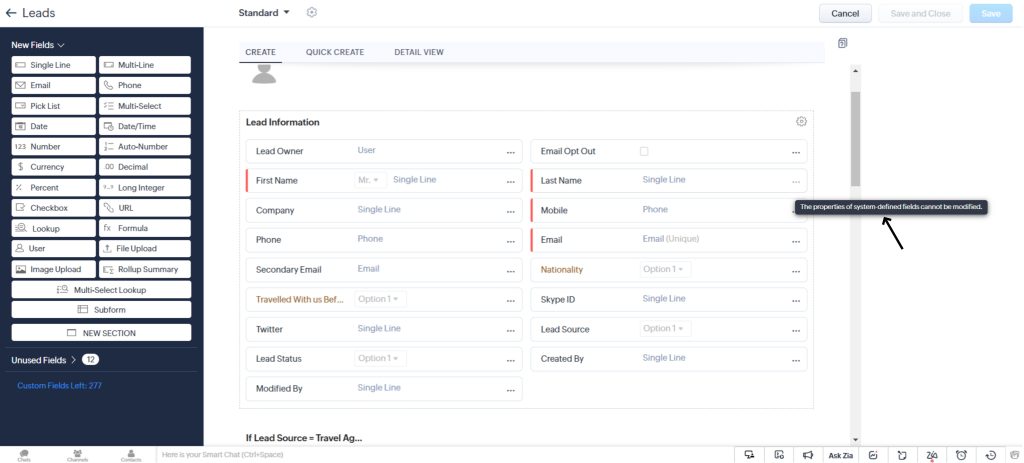
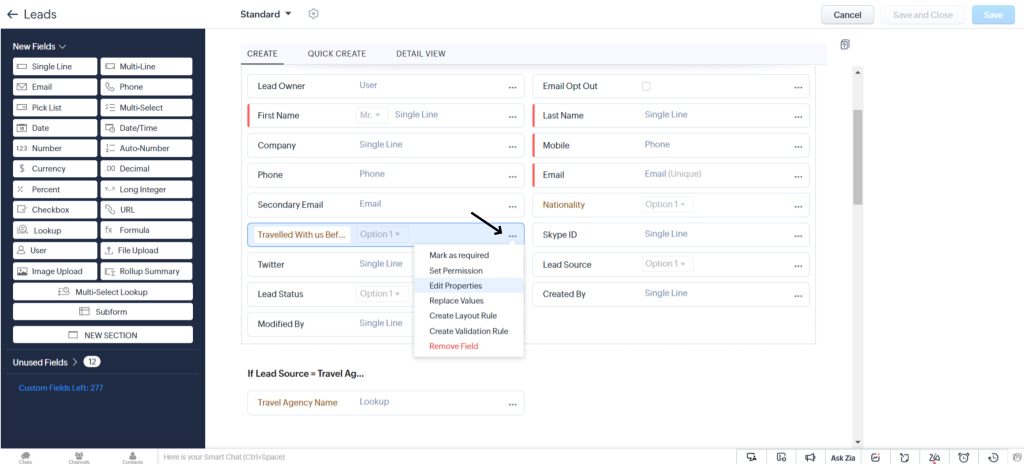
Creating custom layouts in Zoho CRM allows you to tailor the appearance of modules to fit specific business purposes. Follow these simple steps to create and customize layouts:
Go to Set-up > Modules and Fields > Customization and select the module where you want to create a custom layout.
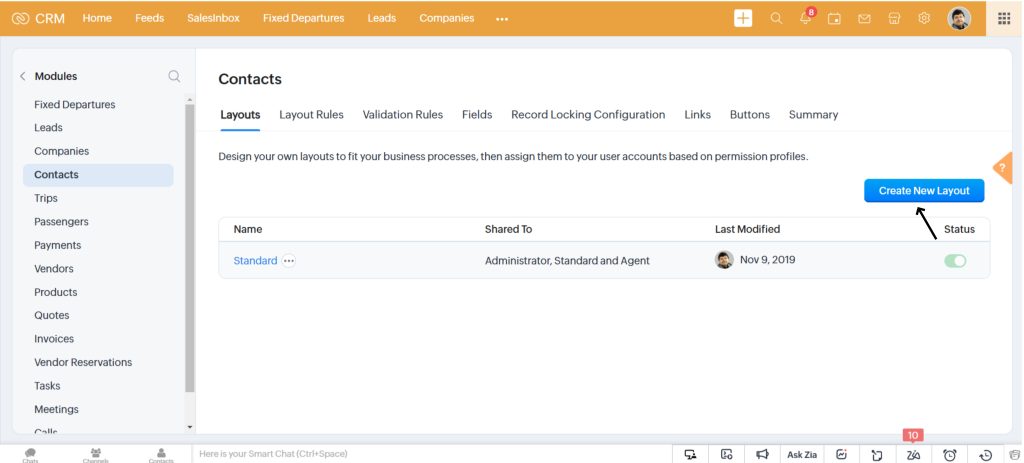
Click on the Create New Layout to proceed.
Now customize the layout by adding or removing fields as required. Start with naming the custom layout Use sections to organize related fields for improved clarity. You can also include more custom fields tailored to this layout to capture the most relevant information.
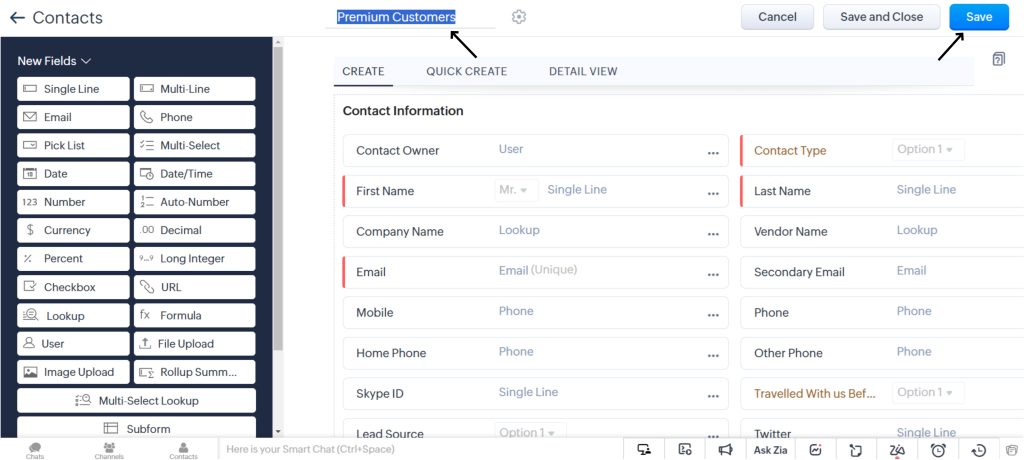
Once you’re satisfied with the layout, click Save to finalize your changes and start using the new layout
You can create custom rules to automate actions within your layout, allowing you to show or hide specific fields based on user inputs. This helps streamline the user experience by dynamically adjusting the interface to display relevant information. These rules enable greater flexibility and interactivity in the layout design.
For example, if the “Deal Type” is set to “International Trip,” you can automatically display relevant fields like details for Passport/visa to streamline data entry and enhance user experience.
Customizing Zoho CRM with custom fields and layouts is more than just an aesthetic choice. It’s about tailoring the platform to match your unique business needs and processes. By aligning the CRM with your operational workflows, you ensure that every aspect of the system works seamlessly. Custom fields and layouts in Zoho CRM help reduce clutter by eliminating irrelevant or unused fields, allowing users to focus only on the data that truly matters.
Additionally, with the ability to make certain fields mandatory, you can enforce data consistency across your organization, ensuring that the right information is never missed. This level of customization provides the flexibility to adapt quickly to evolving business requirements, whether you’re scaling your operations or shifting strategies. Ultimately, Zoho CRM becomes a personalized powerhouse, enhancing productivity, improving data quality, and supporting business growth by tuning with your specific needs.
Custom fields and layouts in Zoho CRM can be tailored to meet the specific needs of different industries, making it an invaluable tool for businesses across various sectors. Here are a few examples of where a number of existing businesses are benefiting, globally.
These use cases demonstrate how customizing Zoho CRM with fields and layouts tailored to specific needs can drive efficiency and improve data accuracy. This customization also creates a streamlined and personalized customer experience across various industries.
By customizing Zoho CRM with fields and layouts that cater to your business-specific needs, you unlock a powerful tool that adapts to your business process. This brings enhancement to your team productivity and fosters better customer relationships. These customizations allow your CRM system to grow with your business, providing you with the flexibility to scale as needed.
If you’re ready to take your CRM to the next level and create a solution that fits your business requirements, we’re here to help. Get in touch with us today to discover how Zoho CRM’s customization options can be tailored to optimize your business operations. Let’s work together to create a CRM experience that truly supports your business goals!