When it’s about managing customer relationships, Zoho CRM can be considered a powerful tool for a business to manage its interactions. Among various capabilities, being able to Create and Log Calls in Zoho CRM is one of the most effective ones. This capability in Zoho CRM is essential for maintaining organized communication and to-do-lists across the system.
When engaging with clients, keeping track of calls is essential. Zoho CRM understands this necessity and equips the users with robust features tailored to this purpose. By effectively creating and logging calls within the platform, businesses can handle customer interactions well and build strong relationships and loyalty.
In this blog article, we will explore how to manage calls in Zoho CRM. We will walk you through the steps to Create and Log calls in Zoho CRM making communication a smooth process.
Calls in Zoho CRM offer a streamlined approach for managing the telephonic interactions. This helps businesses to track communication details, schedule calls easily, and induce collaboration amongst the team members. By capturing call details in your CRM you can have valuable insights and facilitate personalized customer engagement.
You can record any inbound or outbound calls in your CRM capturing essential information like date, time, duration, and participants. Details like this not only ensure that no communication is overlooked but also provide a thorough record for future reference.
The capability to manage log calls in Zoho CRM elevates the organization’s efficiency. Users can easily schedule follow-up calls, log in call details, and maintain discussion details right on the CRM interface. With this, there’s no need for external tools or manual calendars to manage schedules saving so much of your time. This will also avoid any chances of missing out on any of the calls or losing an opportunity.
If we look at it from a sales representative perspective, one of their prime tasks is to interact with the leads or prospects and convert them into clients. Given that, an essential part of their daily activities is to connect with the customers via calls. Keeping track of the calls made, scheduling calls as per the availability of the customer, and maintaining the discussion details, everything is done at the same place in the system.
The call module in Zoho CRM is where you can track and store all the details related to a particular lead or contact in your CRM.
Here is a step-by-step guide for How to Create and Log Calls in Zoho CRM.
In Zoho CRM we can Create calls related to a specific Lead or Contact. Here’s how we can do it.
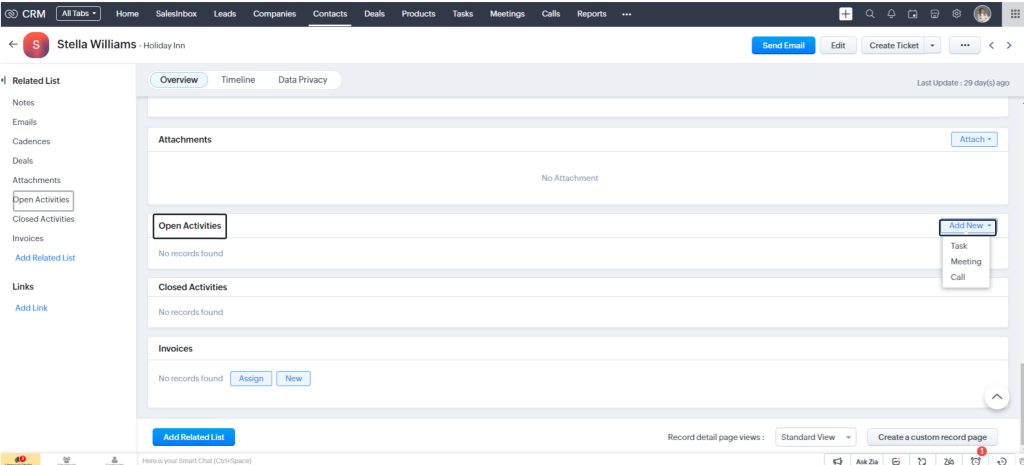
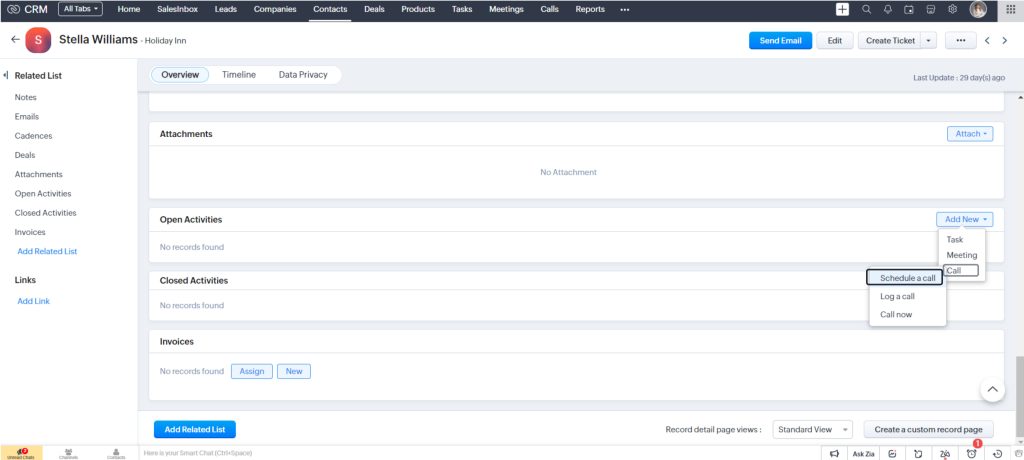
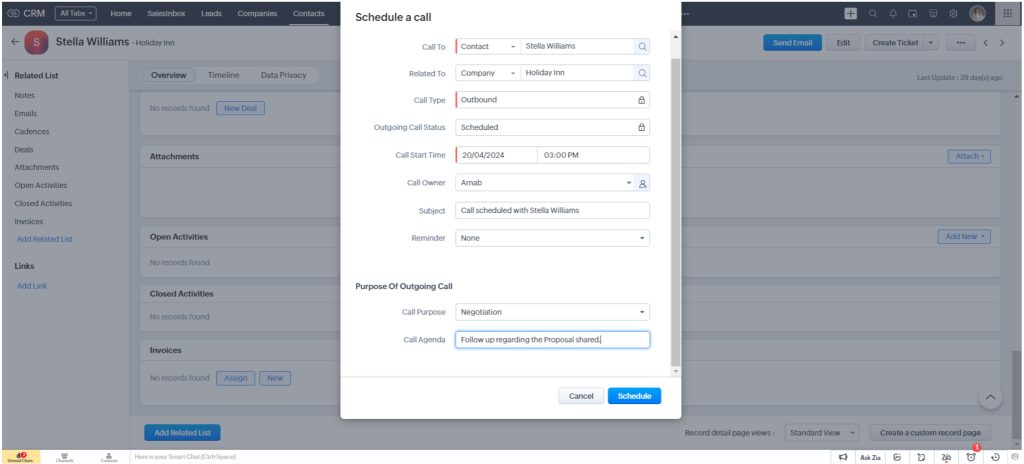
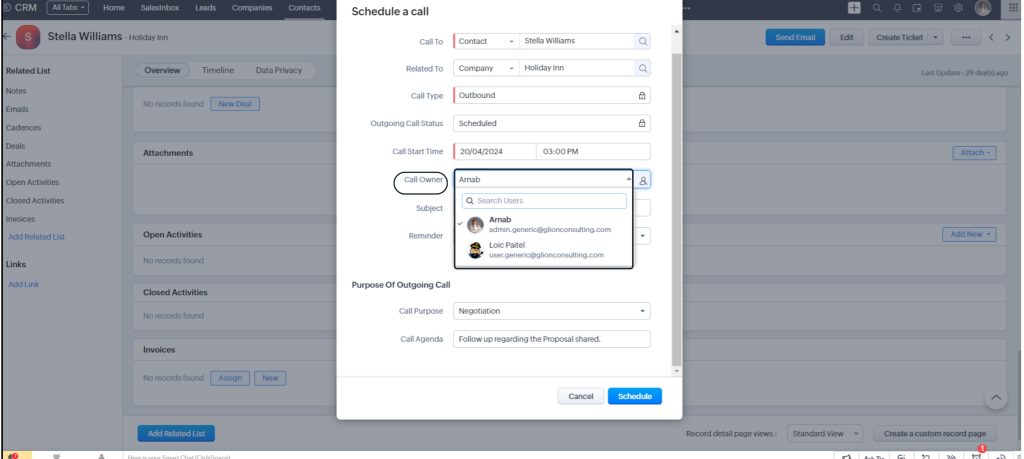
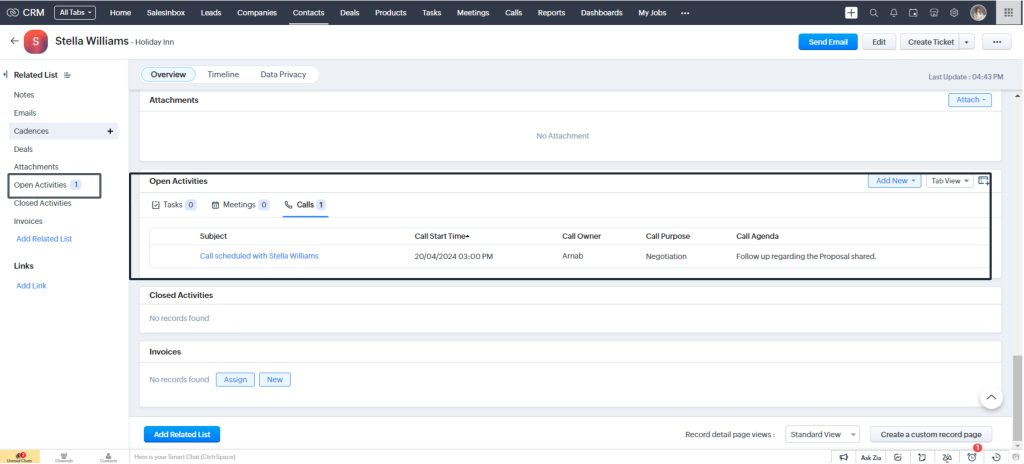
Once you have a call scheduled in Zoho CRM, we can also log the call details after interacting with the customer.
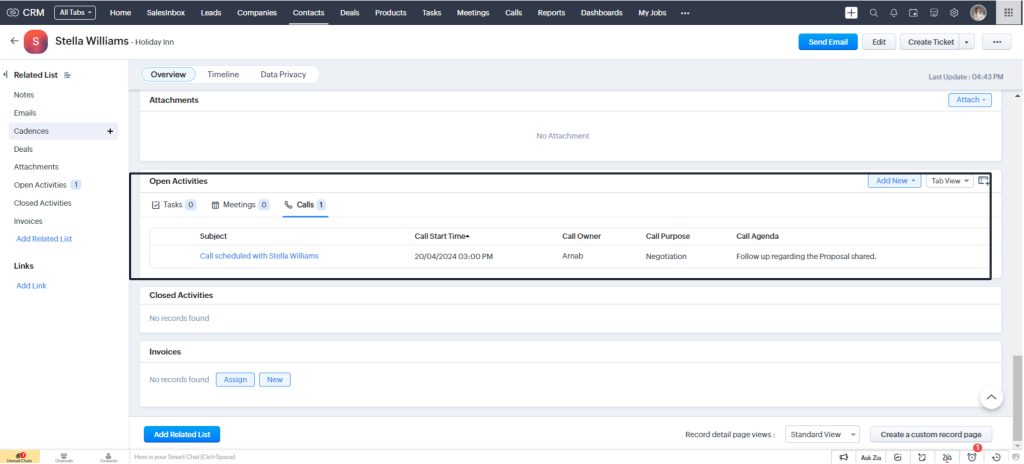
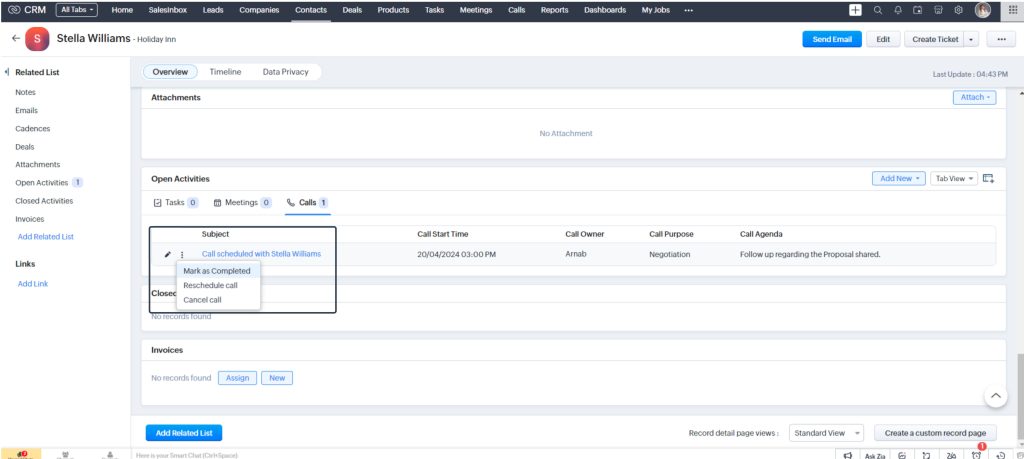
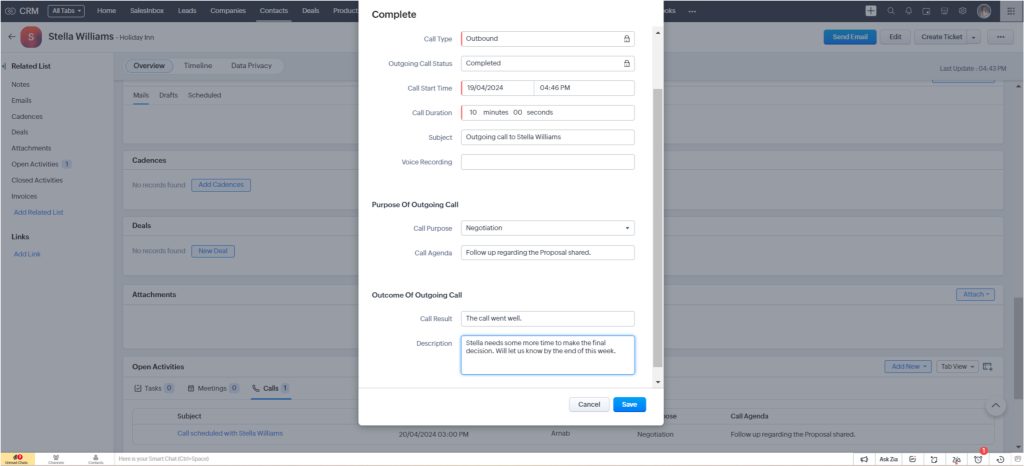
Wasn’t that easy?
Organizations prefer to use different telephony services based on locale or other preferences.
By seamlessly integrating telephony services in Zoho CRM organizations can centralize all call-related activities, automate call loggings, and maintain the recordings as well. Zoho CRM offers a platform for such telephony integrations for organizations aiming to streamline their communication process further. Users can easily call from the CRM, access real-time customer data, and personalize interactions for better relationships.
Zoho CRM integrates with a wide range of telephony providers enabling businesses to choose their preferred telephony solution.

If you want to create and log calls in Zoho CRM, the steps outlined in this article will provide you with a clear path. Zoho CRM offers a comprehensive platform for call management. From setting up your telephony integration to logging all interaction details, you have it all covered.
With this capability of Zoho CRM, you can track every call, document your customer interaction, and schedule calls for the future. This creates an organized and efficient sales process, letting you focus on building strong relationships with clients and prospects.
As you continue to create and log calls in Zoho CRM, take advantage of the platform automation capabilities and workflows to make your job easier and hassle-free.
Here are our experts to help you with any queries that you have.