What comes to your mind when you think about customer engagement? Email campaigns for sure. Correct?
And why wouldn’t you? It has been in the talk of the business world for more than 40 years and doesn’t seem to go anywhere.
Marketing through emails offers you one of the most cost-effective ways for organizations to enhance and promote their brand and image among customers and key stakeholders. It allows you to stay relevant and update your community with promotional offers and the latest news about your Products or Services.
And now, imagine you get to manage all your campaigns in Zoho CRM. Let’s take it from the top, shall we?
Want to market your brand, your products and services, or even communicate with your audience? Head to campaigning. “Organize a course of action to achieve your goal” and for you, that is acquiring and retaining customers as much as you can. However, these campaigns are not just about advertising products. They can also include product use cases and demonstrations, webinar invites, recordings, or different interactive techniques.
You can design your marketing campaigns with different goals in mind. Whether you want to introduce a new product, spread news about product upgradation, or build your brand image – you can plan your campaigns accordingly. What you need to consider is choosing the most effective media for reaching your target audience. Plus, how to manage them to keep your audiences attuned.
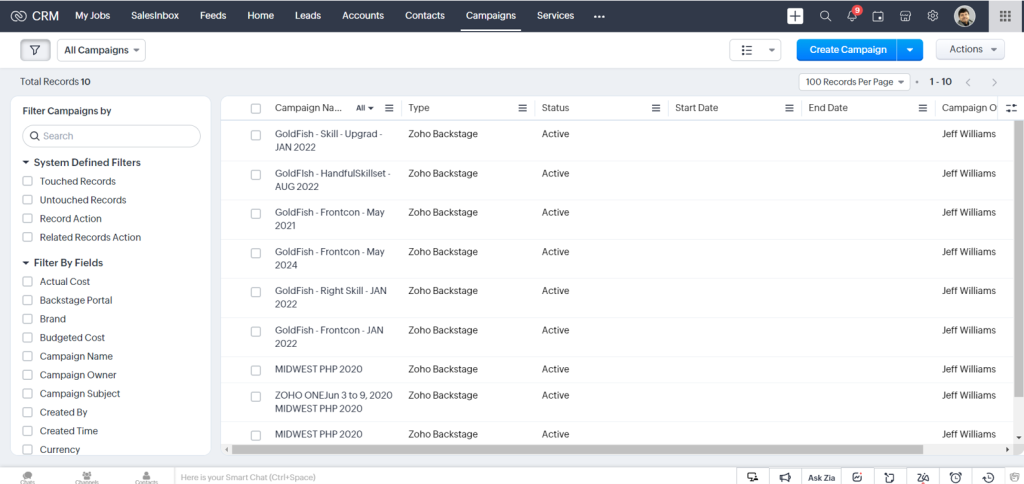
In Zoho CRM, you can manage your campaigns effortlessly. You can plan how you want your campaign to dictate, prepare your mailing list, and keep track of them in an organized way.
With the Campaigns module in the system, you monitor your online or offline campaigns such as Google Ads, Tradeshows, PR events, TV Commercials, or Referral programs. These required to be meticulously planned and curated for the best results. Campaigns in Zoho CRM help you track records such as Budget, Actual Cost, Expected Revenue from a particular campaign, duration, and so on. With these records in place, you can run reports to segment campaigns with the most customer engagement, ROI, or the ones that had been the most expensive.
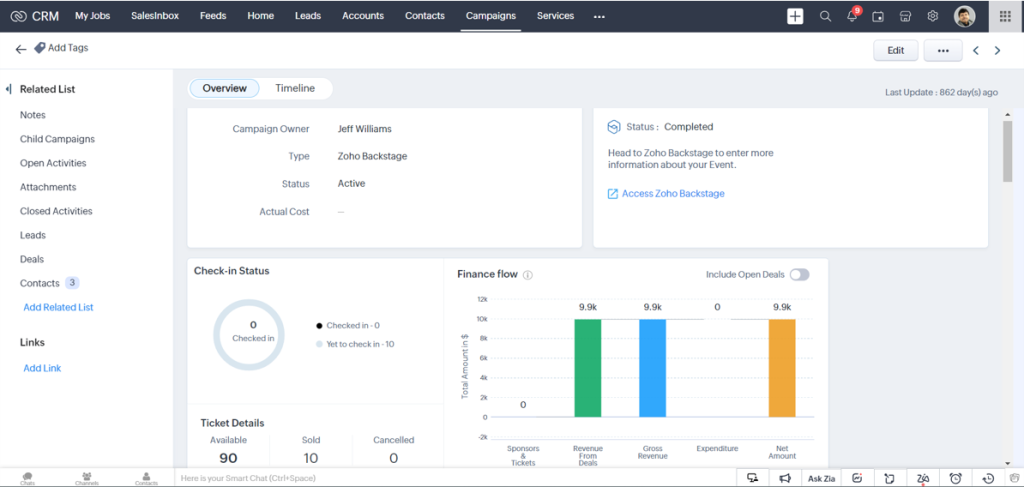
Now the critical point to note is that the native Campaigns module in CRM helps you plan and execute any marketing campaign. It differs from Zoho Campaigns, which is an exclusive email marketing application from Zoho. When integrated with Zoho CRM, you can easily send mass emails to your CRM contacts from Zoho Campaigns. When you enable this integration, the in-built Campaigns module also allows you to track responses to emails sent via Zoho Campaigns.
Zoho makes sure that your Campaigns stay centralized in one location. Whether you create, clone, or import these records, you can always retrieve them with easy access.
Zoho lets you create individual campaigns by entering the details in the campaign creation manually. To create your campaigns, first, select the dedicated module, and click the Add Campaigns button. On the Create Campaign page, enter all the details in the respective information fields.
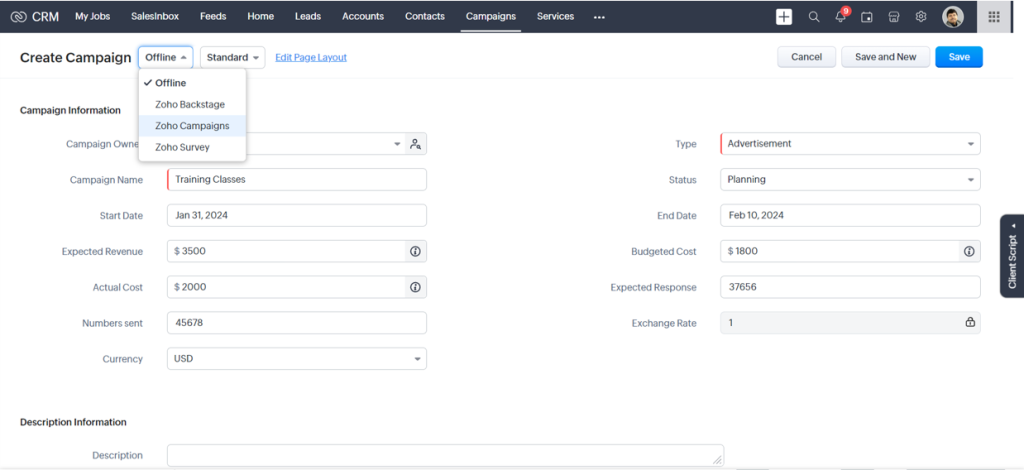
You can clone several campaign records as many times as you please. But first, click on the Campaigns tab, and select a particular record you want to clone. Next, click the More (ellipsis) button on the Campaign Details page and choose the Clone option from the drop-down list. Modify all the required details you want and save the whole page.
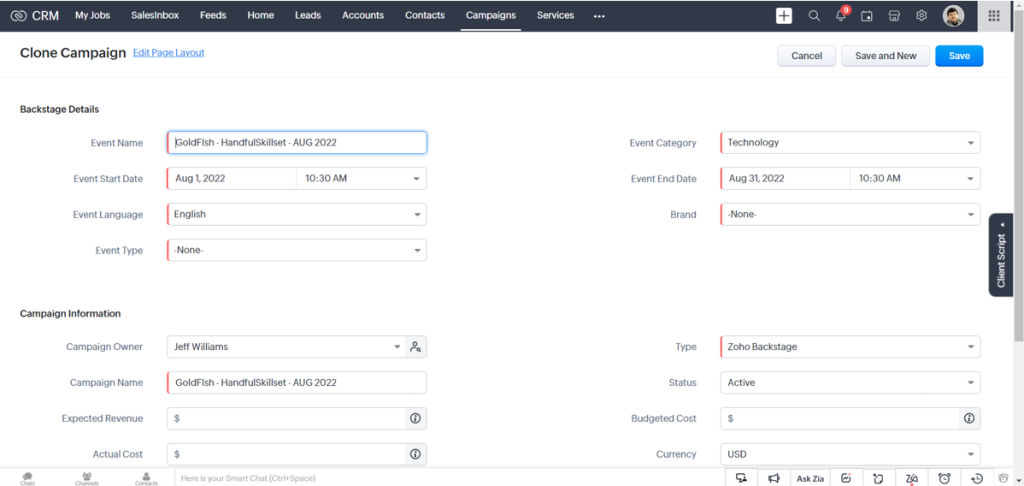
Zoho CRM helps you create a campaign hierarchy. You might have a group of related campaigns that are associated with each other through a Parent Campaign. You can fundamentally categorize your campaigns and analyze which ones performed better which proved to be effective and generate more revenue.
Suppose you have sent out a survey after organizing a webinar for 300 participants and planned to conduct a product demo for only that group, through these emails. In such cases, you can associate these campaigns into a parent-child relationship as they occur in succession. This will help you analyze your marketing efforts and monitor aggregate statistics to examine the overall health of the posted campaigns.
Centralizing campaigns in one place prevents you from toggling between different screens, stressing yourself, and wasting time. You can associate the campaigns that take place in a series as child campaigns to the first or parent campaigns. This ensures that you track the participants in consecutive campaigns you conduct.
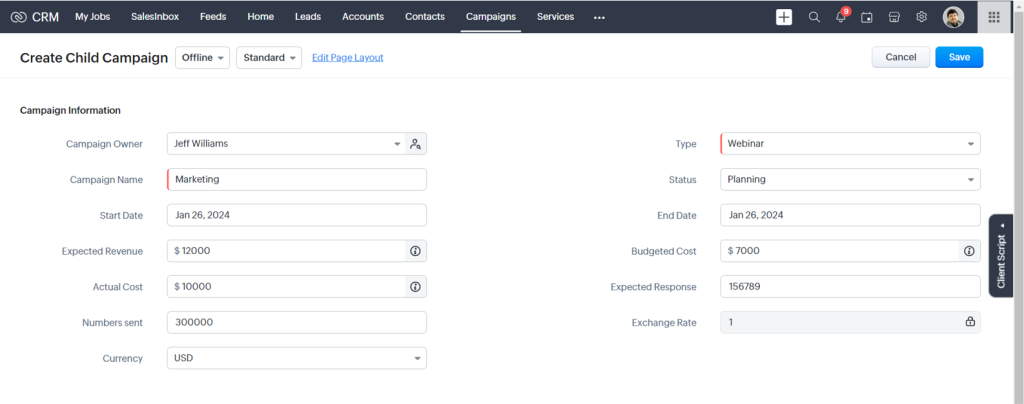
In Zoho CRM, you can add up to 5 child campaigns to a single-parent campaign. Also, each of these child campaigns can be associated with 2 child campaigns. You can create child campaigns in two ways:
From the related list – Once the parent campaign is created in Zoho CRM, the related list item will automatically display the Child Campaign option. You can create a new child campaign that will be associated with the parent record.
To create Child Campaigns, choose a record from the module, click the Child Campaigns option from the record’s related list, and click +New. Enter the details in the Create Child Campaigns page and save the page.
Select Leads/Contacts and create a child campaign – You can use this option if you want to associate selected leads/contacts with a child campaign. For example, if you want to invite only particular participants who have responded to a survey, you can select the leads/contacts and create a child campaign.
For this, you need to click Leads/Contacts from a particular campaign record’s related list, select the record, and click Create New Campaign. In the Quick Create Campaign page, enter the details and Save. Here, the Create as Child Campaign checkbox will be selected by default.
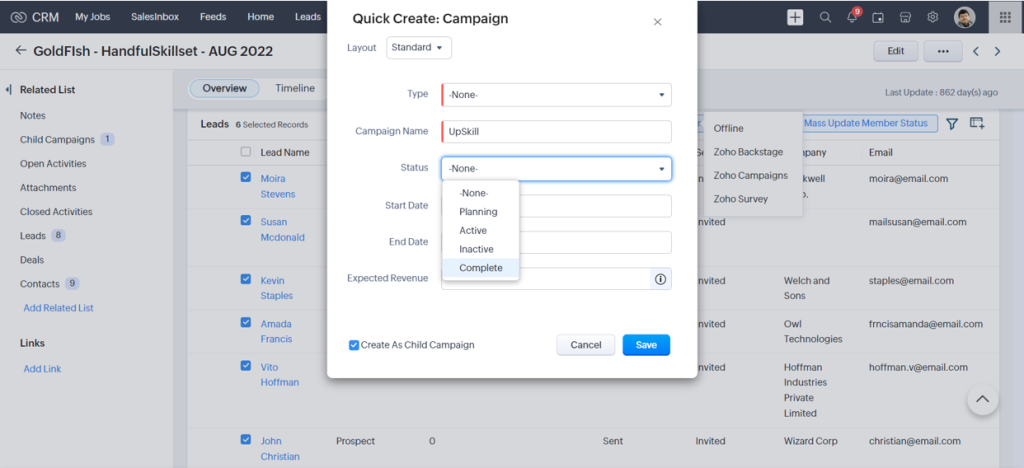
Let’s take an example to understand this better. Suppose, you have conducted a webinar that was attended by 100 participants. Now, as a follow-up action, you are sending product brochures to those participants. Identifying individual prospects out of the participants for a specific product is cumbersome. The best action to untangle this situation is to filter records based on specific criteria. You can use any field to set these criteria, provided these fields are already added to the related list.
To filter the records, click Leads/Contacts from the record’s Related List. The next step is to select the filter icon and choose/mention the criteria in the required field. You can click the drop-down arrow to display other fields in the criteria listing.
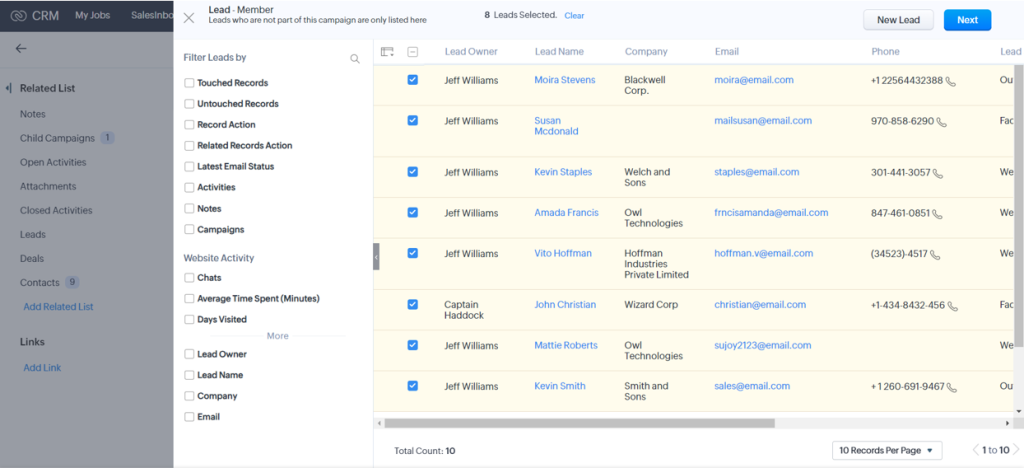
Viewing Campaigns in Zoho CRM is relatively a bit nuanced. This cloud-based CRM application offers you two types of views.
Method 1: Click on the Campaigns tab to see a list of all your campaigns. Here, you can see a column named Type which indicates the campaign type, for example, webinar, trade show, email, etc, created in Zoho CRM.
Method 2: From the list of campaigns, choose the appropriate campaign that you want to view. On the Campaign page, you will be able to see the total count of the leads and contacts associated with this campaign, you can track the cost and revenue details for this campaign and view more.
Data centralization is another key feature in managing customer relationships. That is abundant in Zoho CRM. When you create campaigns, you might even need to associate them with other records such as Open and Closed tasks, Attachments, Deals, Leads, and Contacts.
Talk about a unique feature in Zoho CRM and I present to you Campaign Member as one of them. The status of a typical campaign member implies the status of the leads or contacts in a particular campaign like invited, received, sent, etc. You can mass update the member status of the leads or contacts from the Campaigns detail page. However, note that the Status of a Lead is different from the Campaign Member Status.

To perform this action, get inside the Campaign Details page to select leads or contacts from the related list. Select the records and click Mass Update Member Status. In the Update Campaign Member Status page, select the status from the drop-down list and click Save. So that theselected records are updated with the status that you specify.
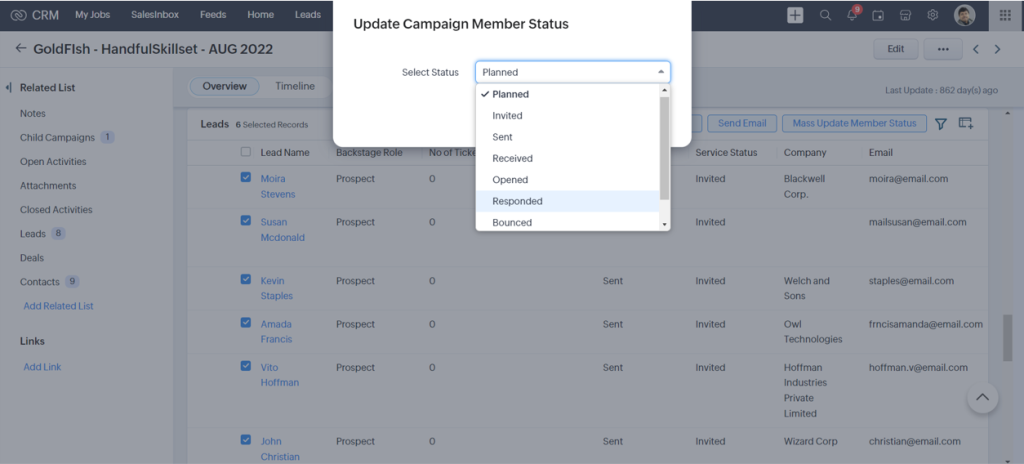
It is crucial to note that each member associated with a campaign needs a campaign member status. For example, for a Trade Show campaign, the leads or contacts associated with it may have their status as Invited, Attended, Not Attended, etc. If you want to customize campaign member status go to Setup > Customization > Modules and Fields. Click on the Campaigns module and hover over the more icon. click Campaign Member Status from the pop-up window. In the Customize Campaign Member Status pop-up, all the status values will be listed. At this point, you can Add Member Status (a maximum of 50 member status values) and Delete Member Status to finally click Save.
As I mentioned earlier, campaigns can be of various types. So you need to track the participants of a particular campaign. To do that, you must associate them with the relevant campaign. In Zoho CRM, there are several ways in which you can add leads or contacts to the desired campaigns.
You can add new or existing leads/contacts to a campaign directly from the record’s related list from the campaigns module. Start with the Campaigns module. Select a record in which you want to add the leads/contacts. The next step is to click Lead or Contact from the record’s related list. If you have existing leads/contacts, select them and click Next. In the Quick Create page, enter the details and click Save. For the Campaign Member Status, select the Status from the drop-down list and Click Save.
Select the respective module (Leads/Contacts) and the particular record that you want to add to your campaign. Click the More icon > choose Add to Campaigns. At this point, you can Create New campaign by entering all the details in the Quick Create Campaign page and Save. You can also select one of your existing campaigns by choosing the Existing tab. When you see a pop-up in the Add to Campaigns option, enter the relevant details and Save.
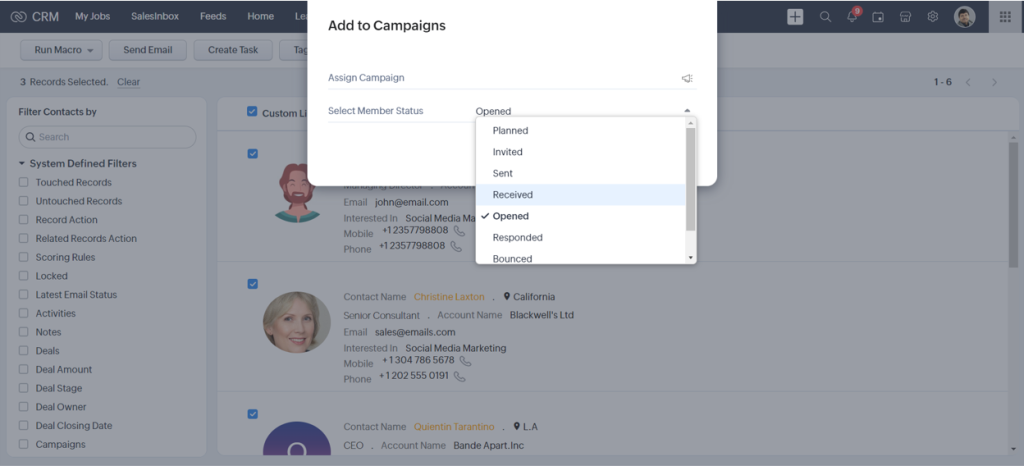
In case you want to add your campaigns directly from the Leads/Contacts page, click on Campaigns from the record’s related list and click +Add. Select a campaign from the list and click Next. Alternatively, you can create a new campaign by clicking New Campaign. In the pop-up, click Confirm.
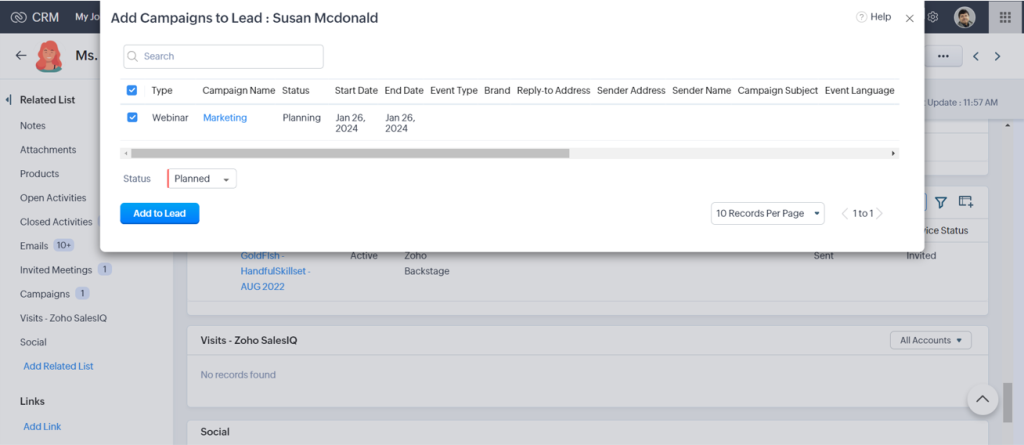
Business is not just about generating revenue, it is also about engaging with customers to scale up through marketing. The proven hack to thrive in the marketing game is email campaigns. With Zoho CRM in place, you can manage your campaigns thoroughly on the one hand and engage with your customers in the best way possible on the other.
Want to know more about managing campaigns in Zoho CRM? Head to our industry experts!