Effective communication with clients and prospects is paramount in today’s competitive business landscape. Yet, keeping track of every interaction can be challenging amidst the whirlwind of emails, meetings, and follow-ups. BCC Dropbox in Zoho CRM is a simple tool that holds the potential to revolutionize your email management in your CRM platform.
Imagine every email you send is automatically linked to the relevant CRM record, eliminating the need for manual data entry and ensuring a complete and accurate communication history. Sounds ideal, right? This is where BCC Dropbox shines, transforming how you capture and organize your email interactions. In this blog article, we’ll dive into how BCC Dropbox in Zoho CRM works, its benefits, and why it should be a cornerstone of your CRM life cycle. Whether you’re a seasoned Zoho CRM user or new to the platform, understanding and utilizing BCC Dropbox can streamline your workflow and enhance your customer relationship management.
BCC Dropbox is a feature in Zoho CRM that simplifies the process of consolidating your email communications by automatically recording them in your CRM account. When you use multiple email accounts for business, your emails can be spread across different mail platforms, making it challenging to manage communications in one place. BCC Dropbox addresses this issue by providing each user in Zoho CRM with a unique email address. To integrate your email communications into Zoho CRM, simply include this unique BCC Dropbox email address in the BCC field when sending emails to your leads or contacts. This ensures that the emails are automatically pulled into Zoho CRM and associated with the relevant records. If the recipient is not already a lead or contact in the CRM, with BCC Dropbox capability you can also create a new record based on your settings. This confirms that all relevant communications are captured and organized efficiently in your CRM platform.
BCC Dropbox in Zoho CRM simplifies email management by automatically logging and associating emails with relevant CRM records. This integration simplifies tracking, reduces manual data entry, and keeps all communication organized in one place. This results in ultimately boosting your efficiency and accuracy in managing customer interactions.
Let’s take a quick look at a few benefits of this unique capability:
Now when we talk about activation of BCC Dropbox in Zoho CRM, it is completely based on the permission given to the respective user profiles. However, BCC Dropbox is always available for Administrator and Standard profiles by default.
To activate BCC Dropbox, here’s what you need to do.
First, we need to make sure that the respective user profile has permission to access the feature.
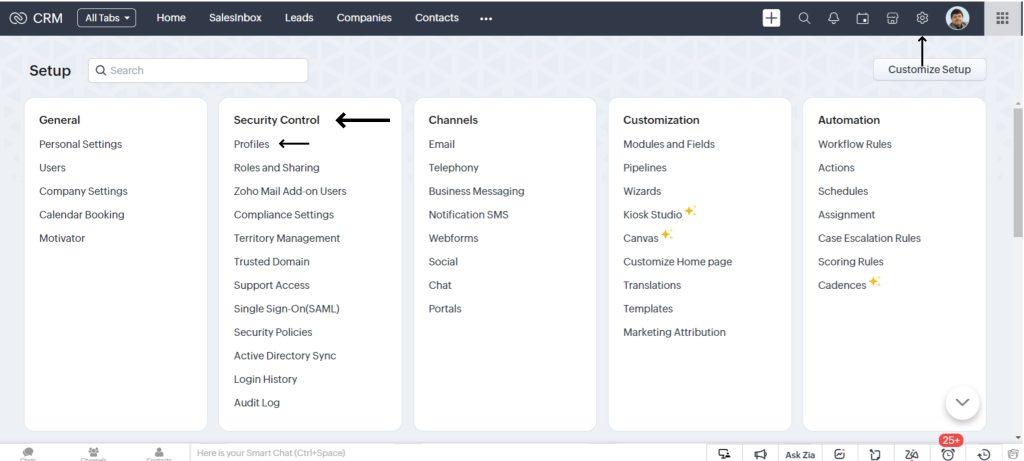
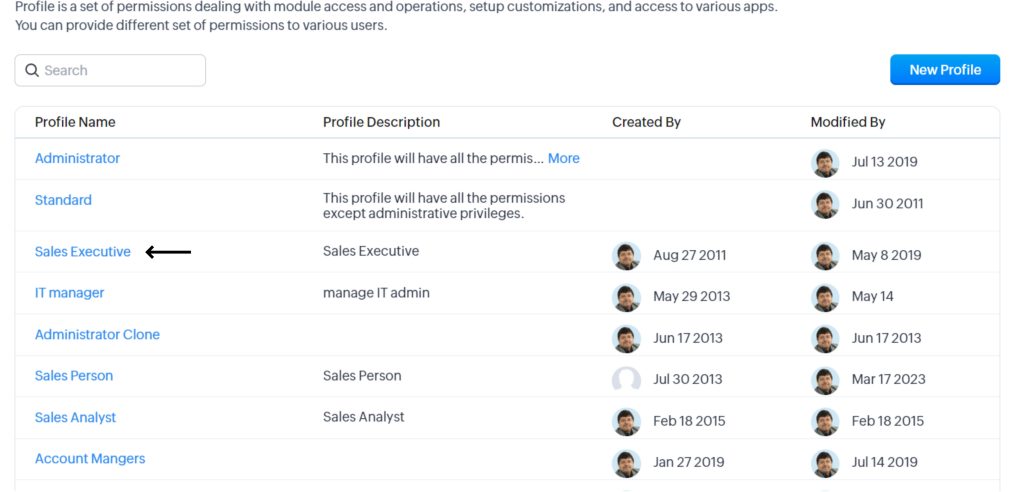
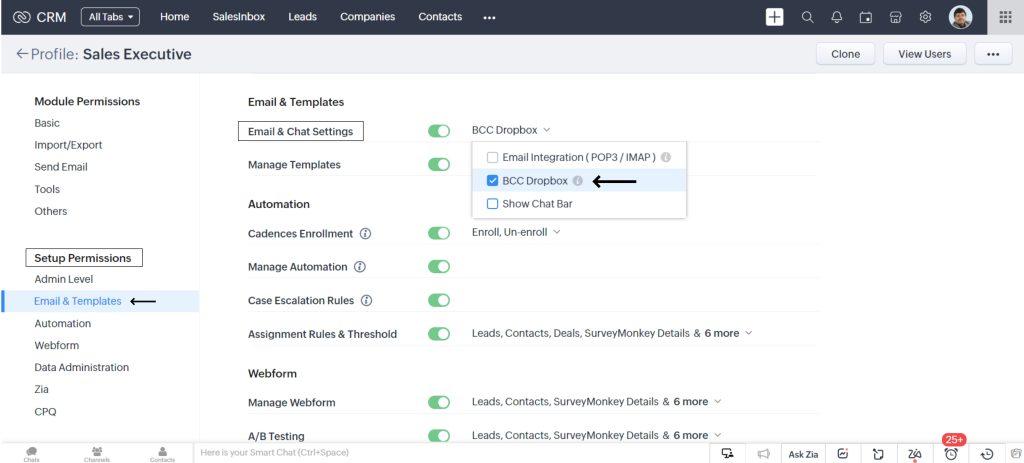
Zoho CRM’s BCC Drop Box feature allows you to customize how your CRM searches for recipient email addresses, offering three distinct options for associating emails with records.
This can be your Leads, Contacts or Both.
To set your preferred search pattern, here’s what you need to do:
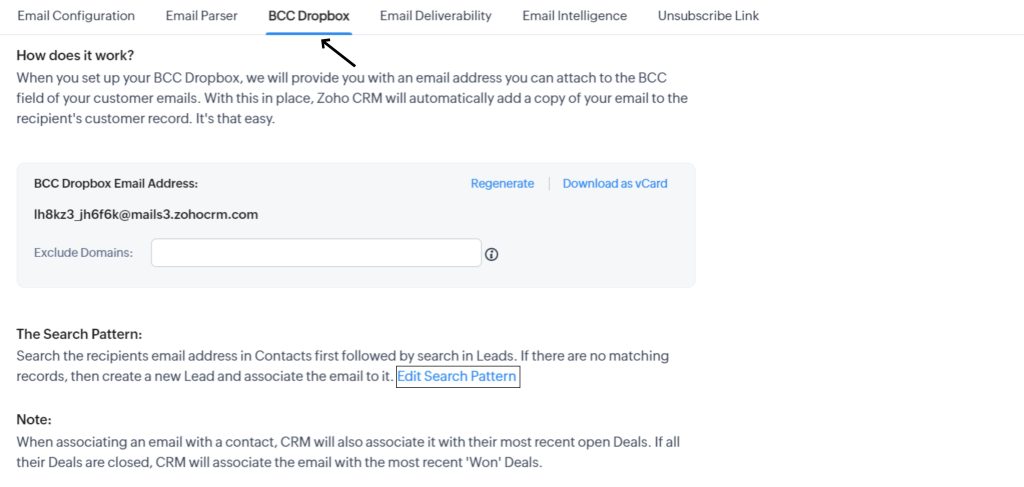
In the Edit Search Pattern pop-up window, select one of the following options:
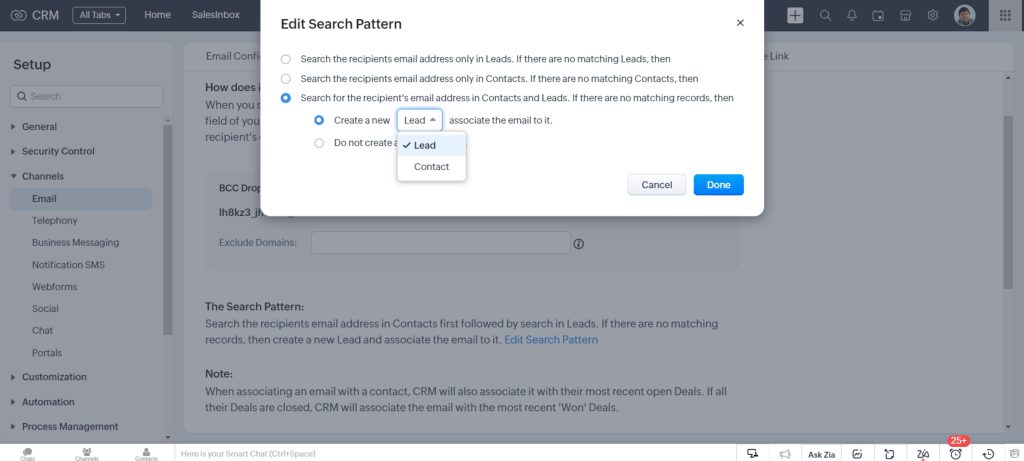
Click Done to save your changes.
Mastering email efficiency with BCC Dropbox in Zoho CRM can significantly enhance the way you work by automating the process of tracking and organizing email communications. By making use of this tool, you can ensure that every interaction is captured accurately and efficiently, freeing up valuable time and minimizing manual data entry. Whether you’re managing existing leads and contacts or creating new records, BCC Dropbox helps streamline your CRM activities, leading to improved organization and better customer relationship management.
So are you ready to optimize your email management and boost your overall CRM efficiency? Activate BCC Dropbox today and experience the benefits firsthand. If you need assistance with setup or have any questions, contact our experts here. We are here for you.