Your marketing efforts must have been on point. You have captured a handful of high-intent leads in your Zoho CRM. You have converted them into contacts and accounts as they reflect the potential to turn into paying customers. Now what?
You want to close-win your prospects as opportunities. But there is a lot to navigate in between.
A recent study suggests that 22% of sales professionals are still uncertain about the functionalities of a CRM, whereas the software is said to boost sales by 29%, productivity by 34%, and forecast accuracy by 42%. Being well-versed with the CRM fundamentals is a surefire tactic to target high-potential opportunities.
This blog is aimed at getting a better drift of the concept of Accounts. So suit up!
Before we start, let’s clear up the confusion between Contacts and Accounts.
First, when you convert your leads in Zoho CRM, the system gives you the option to create separate Contact and Account records tagged under the same prospect. Identifying them as individual entities is crucial to navigating your sales process without a hiccup. While you create your Business-to-Consumers (B2C) leads into Contacts, you must create your Business-to-Business (B2B) leads into Contacts and Accounts.
Why this distinction? Your B2C prospects are your end customers – you only need to document their individual contact information in your CRM system for reference. However, when it comes to B2B prospects, the contact person might be the representative of the company you’re dealing with. Here, the company is your client. This entails that you need the contact person’s information (as an attached Contact) and the company’s information (as an Account). In the case of a B2B opportunity, the related account record can be termed as the parent entity of the contact record.
Accounts are simply the records of companies you are dealing with in the course of your business.
In a B2B sales scenario, you can record your prospect/client companies, partner, and vendor companies as Accounts in your CRM. When you create a Lead and convert it, the CRM creates an account only when you enter the company details in the Lead module. You can tag multiple contacts with a single account to keep track of the contact persons associated with a particular company.
For example, if you are selling your products/ services to a company, that company becomes your client – an account in your CRM. Meanwhile, the person you coordinate with, under this company, becomes the tagged contact to the said account.
While Accounts are generally used for the B2B landscape, there are always exceptions. In the case of a B2C scenario, you might be dealing with multiple members of a family, who share the same billing address. You can tag the individual family members as Contacts and create a Household as an Account. For such opportunities, you can make the company information fields non-mandatory in the Lead module. Now upon conversion, the system will readily create a Contact and also a Deal as per your convenience.
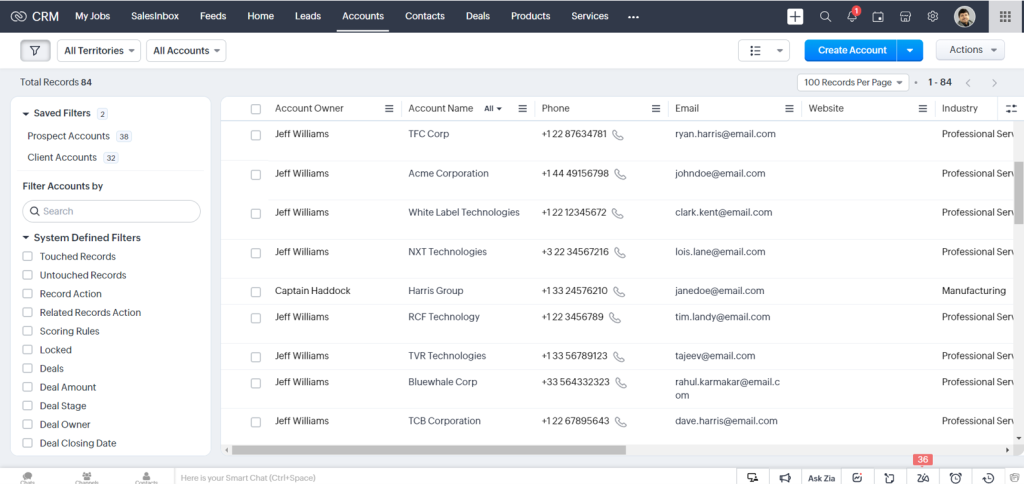
Zoho CRM enables you to seamlessly create accounts and document information in the system for easy access.
To add a new account record, you can select the respective module, click on ‘Create Account’ and viola, an account creation form appears on the screen where you can fill in the necessary information. Zoho CRM comes with pre-defined standard fields such as account name, account owner, website, employees, ownership, industry, billing, shipping address, and so on.
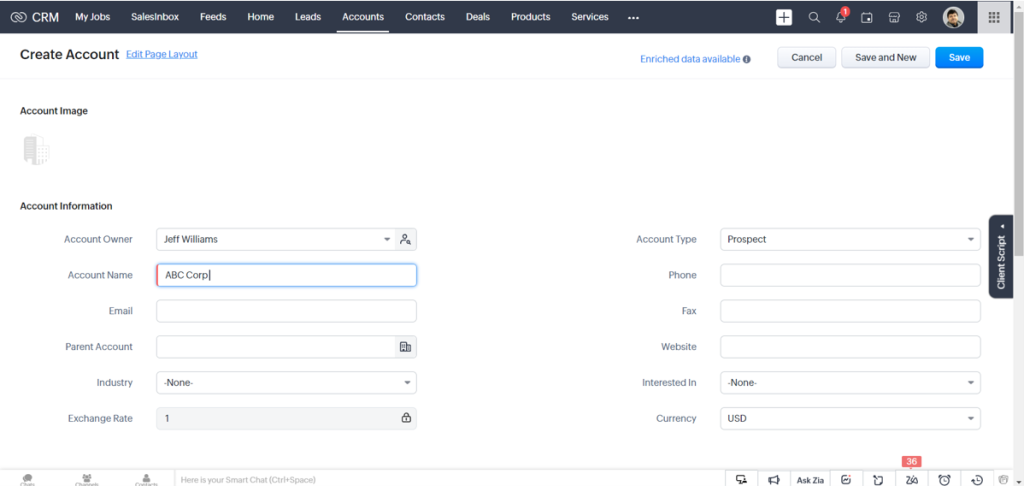
In case you want to clone an account record with a few existing changes, select the particular account, click on the ‘More’ button and choose ‘Clone’ from the list. You can add the latest changes, modify the record, and click to save the information.
You can gather data through various sources and import the CSV and XLS files as leads in Zoho CRM so that you can convert them into contacts, accounts, and deals whenever required. The system enables you to synchronize the contacts in Microsoft Outlook with Zoho CRM. An account will be created in Zoho CRM while the company name field is specified in Microsoft Outlook.
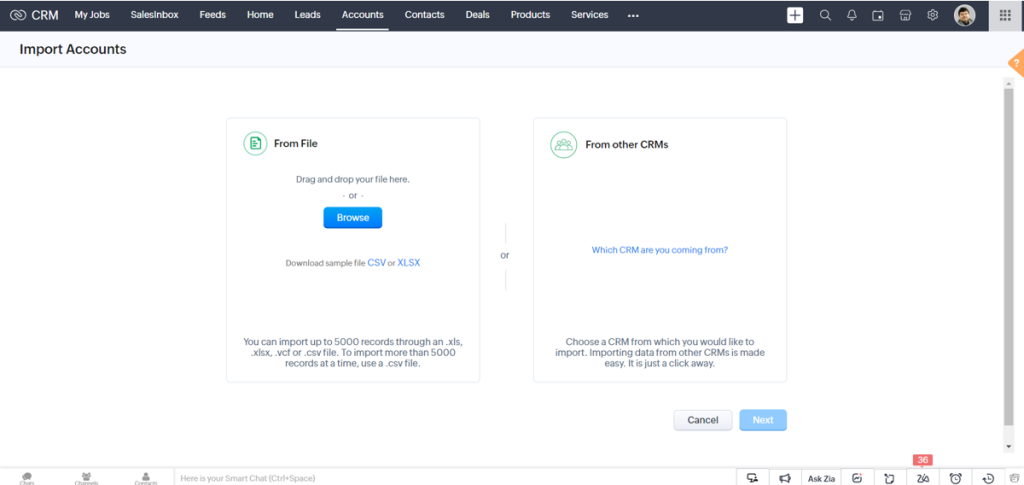
Zoho CRM creates an account the moment you click the ‘Convert’ button, in less than sixty seconds!
On this page, you can view the company-oriented details. All the tagged information like activities, notes, events, exchanged emails, related contacts, opportunities records, etc are streamlined in a single location.
You can see two sections at the beginning of the Account detail page. The overview section takes you to the related lists and links associated with the account. You can easily navigate or switch between the interlinked records or even add new related lists and entries to an existing related list from this section.
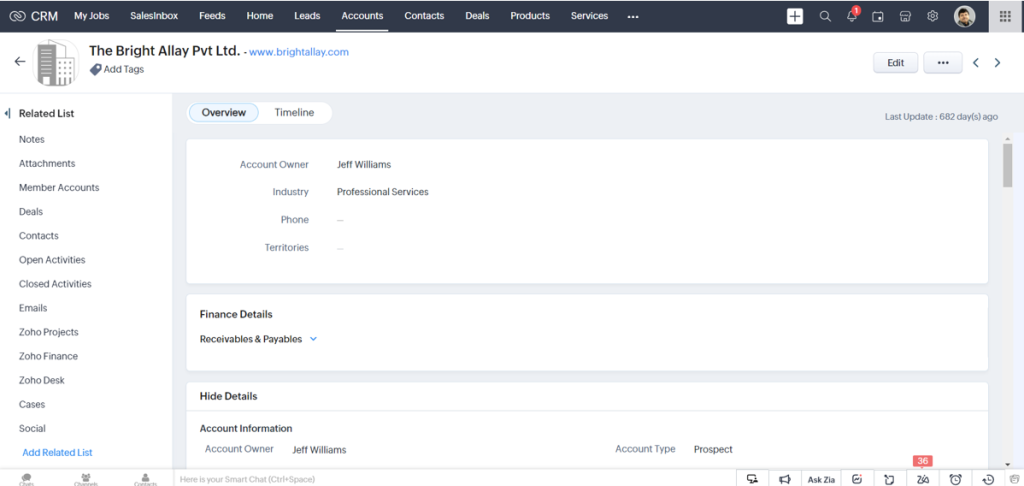
The timeline section displays the stage history – a series of activities that were performed for the account. You can add notes and view custom links associated with the account.
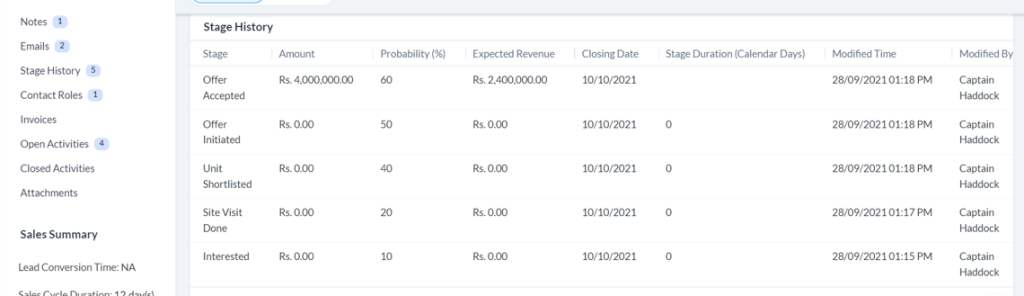
Zoho CRM helps you create a 360-degree view of the client company from the Account module. You can view all the associated details, for example, contacts, potentials, support tickets, activities, attachments, and notes from a single holistic view. You can update all the fields in the record – potentials, contacts, activities, products, sales orders, invoices – everything you need.
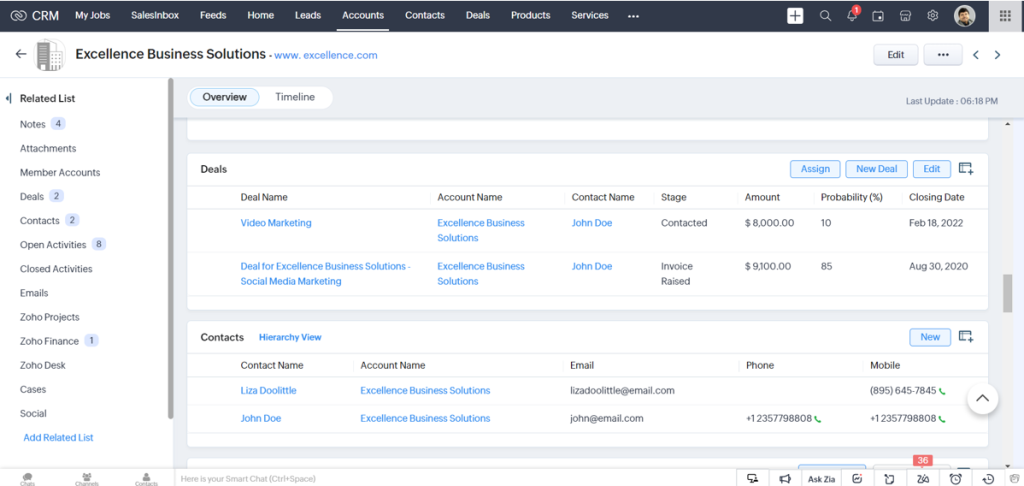
You can add member accounts as subsidiaries to a particular existing parent account. Zoho CRM allows you to have such separate records with different divisions within a parent company and offers a full view of the members from within the ‘parent account’.
To add a member, you can click on the desired account record, and enter their name, phone, website, account type, industry, and revenue links to sort the display order of the record. You can save and modify this information or even delete the whole page by clicking on the ‘Edit’ or ‘Del’ buttons if and when required.

Once you click on the Accounts tab, the system displays a list of all the accounts enrolled. The CRM lets you define your data hub with custom views as per your requirements. As the system already comes with pre-defined list views such as My Accounts, Unread Accounts, etc, you can easily apply filters (by alphabet, by information, and by criteria) and navigate the particular record you want to access even faster.
Zoho understands that your agents might even look for information other than the system-defined information fields for a preview. So, you can also customize your business card information fields to make it easily visible.
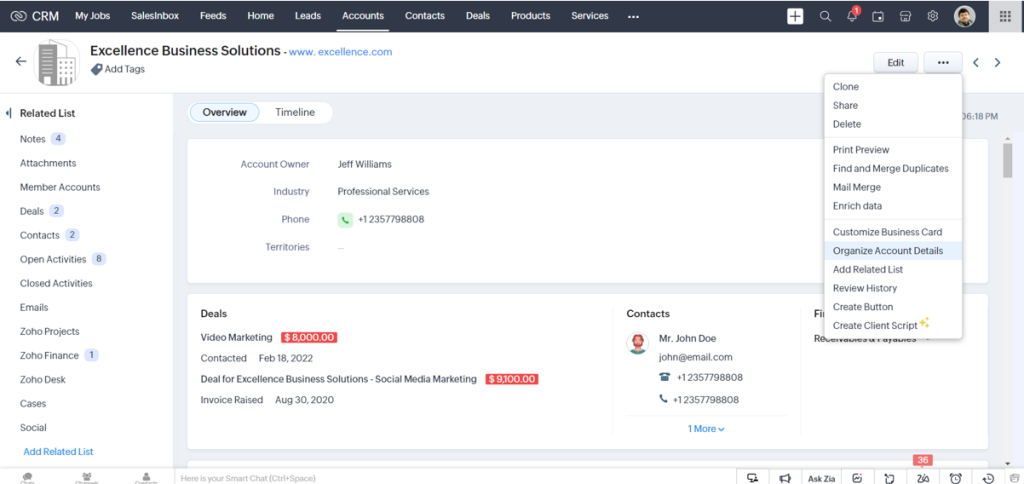
Accounts are the highest level of records in the sense that all the other kinds of records (contacts, deals, products) are linked to them as ‘child records’. Every other attached record is streamlined under a parent account.
For example, if you choose a particular account, you can view and manage all the related data records that fall under the territory. The CRM displays the deal stage (active or closed), and the attached contacts with financial data amongst others.
Now, let’s suppose that you have two contacts located in the Contacts module. They are related to a common account. One of the individuals has two closed activities and the other is left with one open activity. So if you go to the parent account, you can view the set of activities with their current status. Plus, you can directly perform the activity as the modules are interlinked with each other.
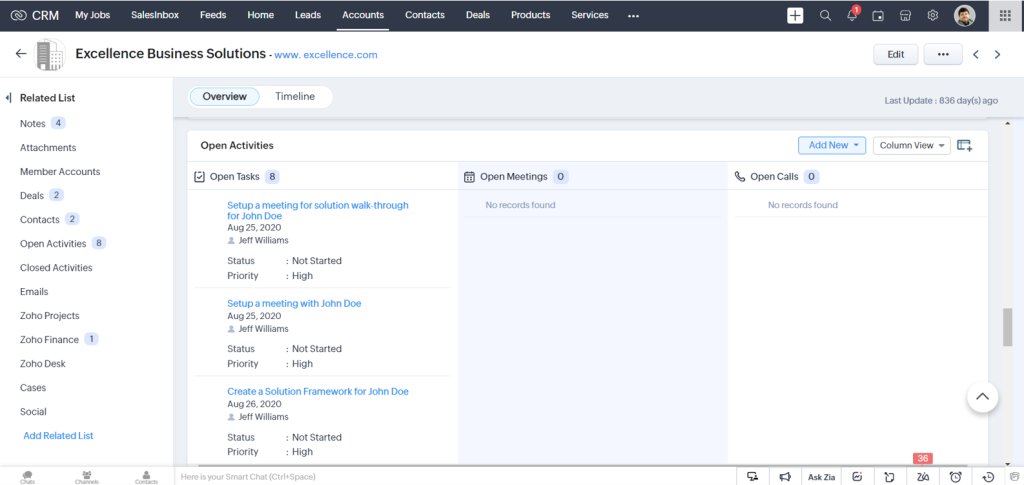
If you want to delete accounts of client companies, you can select them in mass by selecting the checkboxes corresponding to records and clicking on the ‘Delete’ button. Select the ‘More’ option to perform common management operations by the system-defined actions such as mass transfer, mass delete, or export accounts.
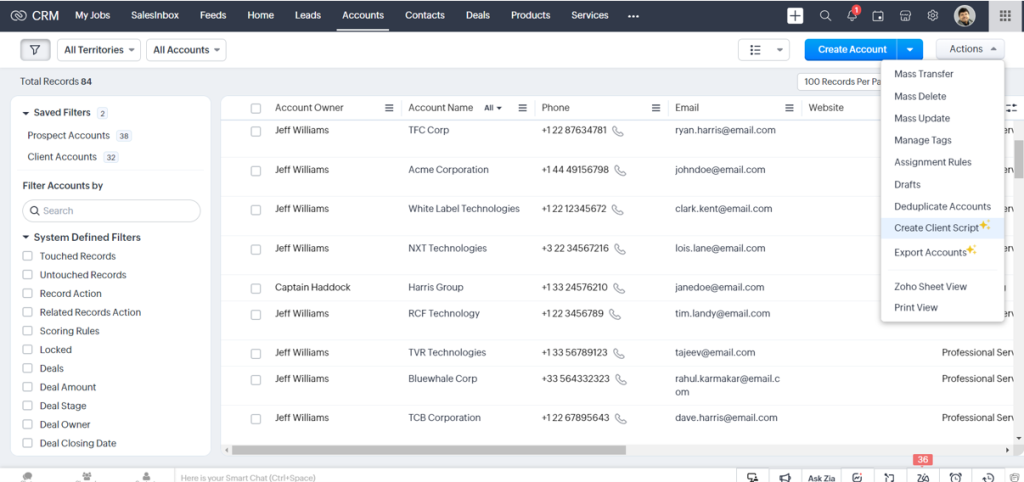
Achieving your business goals is easy when you have the right tools by your side. Zoho CRM is a powerful toolbox with flexible 3rd party applications. It is the one-stop solution that helps you streamline all your business operations from one unified platform.
Zoho offers you an enriched user experience. In this CRM Account management is exceptionally seamless. This module almost rolls up the entire data of a client company to help you deliver an unparalleled customer experience and higher the chances of future success.
Want to know more about Accounts in Zoho CRM? Click on this link to get in touch with the industry experts.